- What Does It Mean to Whitelist an Email?
- How to Whitelist an Email Address in Gmail
- How to Whitelist Email Addresses in Outlook
- How to Whitelist Email Addresses in Yahoo
- How to Whitelist Email Addresses in AOL
- How to Whitelist Email Addresses in Zoho
- How to Whitelist Email Addresses in ProtonMail
- Best Whitelisting Practices for Email Marketing
- Conclusion
Imagine you’re expecting an important email but never receiving it. A few days later you discover that the email has landed in your spam folder. Such a situation can not just piss you off but also cause significant losses. However, you can avoid it by whitelisting the email address you are awaiting critical messages from. This article will explain how to whitelist an email address in Gmail, Outlook, Yahoo, and several other mail clients and providers.
What does it mean to whitelist an email?
Whitelisting means instructing your email software to always accept messages from a specific address. It involves adding the address to a special list so that emails coming from it are never blocked by your spam filter.
Whitelisting is akin to giving a doorman a list of names permitted to enter a building. Anyone on that list automatically gets access without further checks, unlike other people who need to be assessed before entering.
Virtually all major email providers allow users to whitelist specific addresses. Below, we’ll show you how to do that in some popular services.
How to whitelist an email address in Gmail
Gmail is the world’s most popular email client, with over 1 billion users worldwide. It's quite easy to whitelist an email address if you use Gmail. It involves setting up your spam filter to never mark a message coming from a specific address as unwanted.
1. Sign into your Gmail account.
2. Click on the Settings icon in the top right corner and choose strong>See All Settings.
3. Check for the tab labeled Filters and Blocked Addresses. Select Create a new filter.
4. Enter the email addresses you want to whitelist in the From section.
5. Select Create Filter to confirm and mark the checkbox that says Never send it to Spam. If necessary, you may check other actions, like forwarding, applying a label or marking the message as important.
6. Click Create Filter at the bottom right corner to confirm your changes.
With the above steps, you have successfully whitelisted the address you entered.
How to whitelist email addresses in Outlook
Whitelisting an address on Outlook entails adding it to the Safe Senders list. Here’s how to whitelist an email in Outlook online:
1. Log into your Outlook account.
2. Select Settings (the gear icon) from the top-right corner.
3. Click Mail on the left sidebar and then Junk email.
4. Click +Add under Safe senders and domains to add an email address to this list.
5. Enter the email address you want to add to the Safe senders list.
Any address on your Safe senders list will never get trapped by your spam filter. Messages from such addresses will always go directly to your inbox.
Another way to whitelist an Outlook address is by adding it to your Contacts list. Outlook always greenlights emails coming from an address registered as a Contact.
Whitelisting on the Outlook mobile app
You can whitelist an email in the mobile version of Outlook, but the procedure will be slightly different.
1. Launch the mobile app.
2. Open a message from the address you want to whitelist.
3. Click on the three-dotted menu at the top.
4. Click Move to Focused Inbox, and a window pops up.
5. Click Always Move in the popup window to save your settings.
How to whitelist email addresses in Yahoo
Yahoo Mail is another popular mailbox service with over 200 million users worldwide. Here’s how to whitelist an email in Yahoo:
1. Log into your Yahoo Mail account.
2. Click Settings > More Settings in the top right corner.
3. Select Filters > Add New Filters.
4. Choose a name for the filter and enter the address.
5. Choose the option to send all mail to Inbox.
6. Confirm your settings.
If someone has previously sent an email to you but it landed in your spam folder, you can whitelist their address by opening the message in the spam folder and marking it as Not Spam.
How to whitelist email addresses in AOL
AOL was once the world’s biggest email provider, with around 9 million users in the late 1990s, but gradually lost market share to newer rivals like Yahoo and Gmail. It’s no longer a leading email client but still has a few million users.
AOL differs from rivals by not having a traditional email whitelist label. However, adding an address as a contact achieves the same goal. Here’s how to whitelist an email in AOL:
1. Sign into your AOL account.
2. Open Contacts from the left menu.
3. Click New Contact and enter the address you want to whitelist.
4. Save your settings.
If you want to remove an address from the whitelist, you can simply delete the contact. You can also block an address you don’t want to receive messages from.
How to whitelist email addresses in Zoho
Zoho is an Indian software company known for building low-cost alternatives to popular software tools offered by American and European companies. Zoho Mail is a fairly popular email provider, with over 10 million users worldwide.
Zoho provides a traditional whitelisting function like other email apps. Here’s how to whitelist an email address on this app:
1. Sign into your Zoho Mail account.
2. Head to Settings.
3. Select Anti-Spam and click on the Email Address option.
4. Click +Add in the Allowlist / Blocklist Emails tab.
5. Enter the address you want to whitelist and click Add again.
How to whitelist email addresses in ProtonMail
ProtonMail is a popular email provider focused on security. It uses end-to-end email encryption and has a sophisticated built-in spam detector. Despite its reliable spam filter, mistakes can happen occasionally, wherein ProtonMail sends a legitimate email to the spam folder. To prevent this from happening, you can add an address to your ProtonMail whitelist.
1. Sign into your ProtonMail account.
2. Click the Settings button > All Settings at the top-right corner.
3. Click on the Filters tab.
4. Click Add address or domain under Spam, block, and allow lists and select Allow.
5. Enter the email address you want to whitelist and click Add address.
Best whitelisting practices for email marketing
If you’re a business owner interacting with customers via email, whitelisting will improve your deliverability rates and customer interactions. You can ask your subscribers to add your address manually to their contacts or whitelists, following the procedures described above.
It’s as easy as sending a message to new subscribers asking them to add your address to their whitelist. You can do this in the welcome message you send shortly after someone signs up for your newsletter. It’s advisable to offer instructions on adding email addresses to whitelists so that people unfamiliar with the process can learn and do what’s required.
We also recommend sending your emails from a custom domain. This way, customers can easily recognize you when they receive a message from your domain name. A custom domain increases the likelihood that your subscribers will add your address to their whitelists.
Conclusion
Email whitelisting is an effective tool that ensures that you’ll never miss an email from a specific address. It’s a digital instruction for an email provider to always accept messages from a specific domain or address and never send them to the spam folder. We’ve explained how users can whitelist an email in Gmail, Yahoo, Outlook, and other popular email providers.
As a business or brand owner, your aim should be to get on a customer’s whitelist. Doing so improves your deliverability rates and ensures your subscribers don’t miss important information from you.
Above all, ensure you choose a reliable email service provider (ESP) to deliver your messages quickly and reliably. UniOne is one such provider you can adopt for an affordable price; we offer robust email-sending infrastructure with great speed, reliability, and customer service.
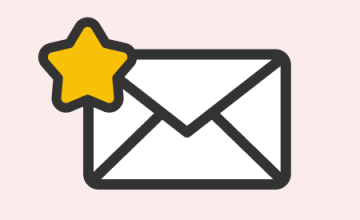

 30 january 2024, 12:08
30 january 2024, 12:08
 39
39









