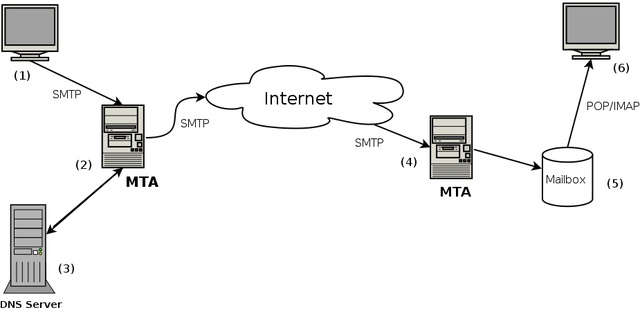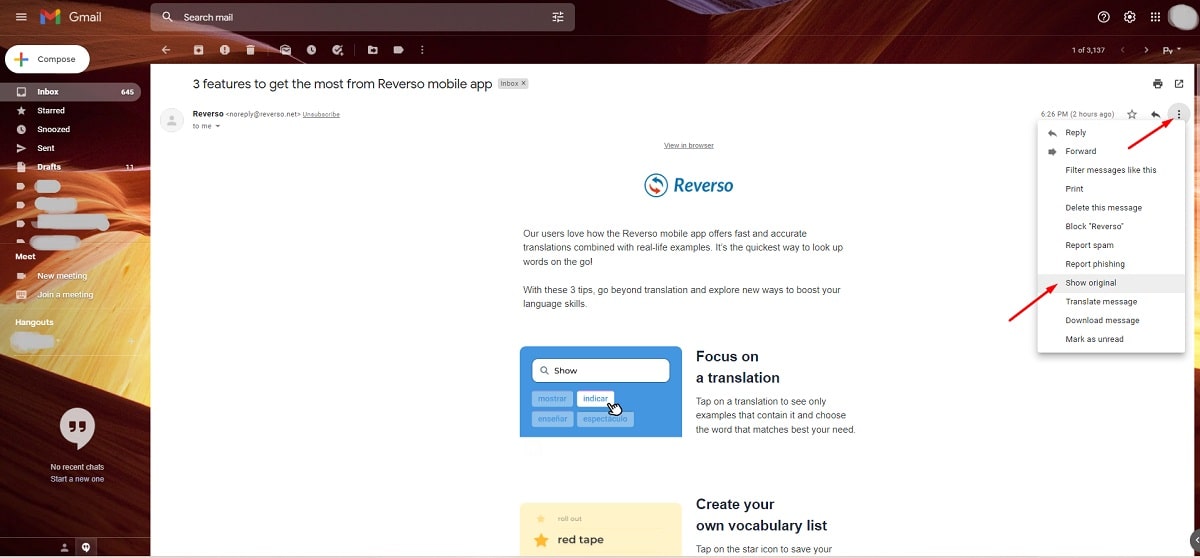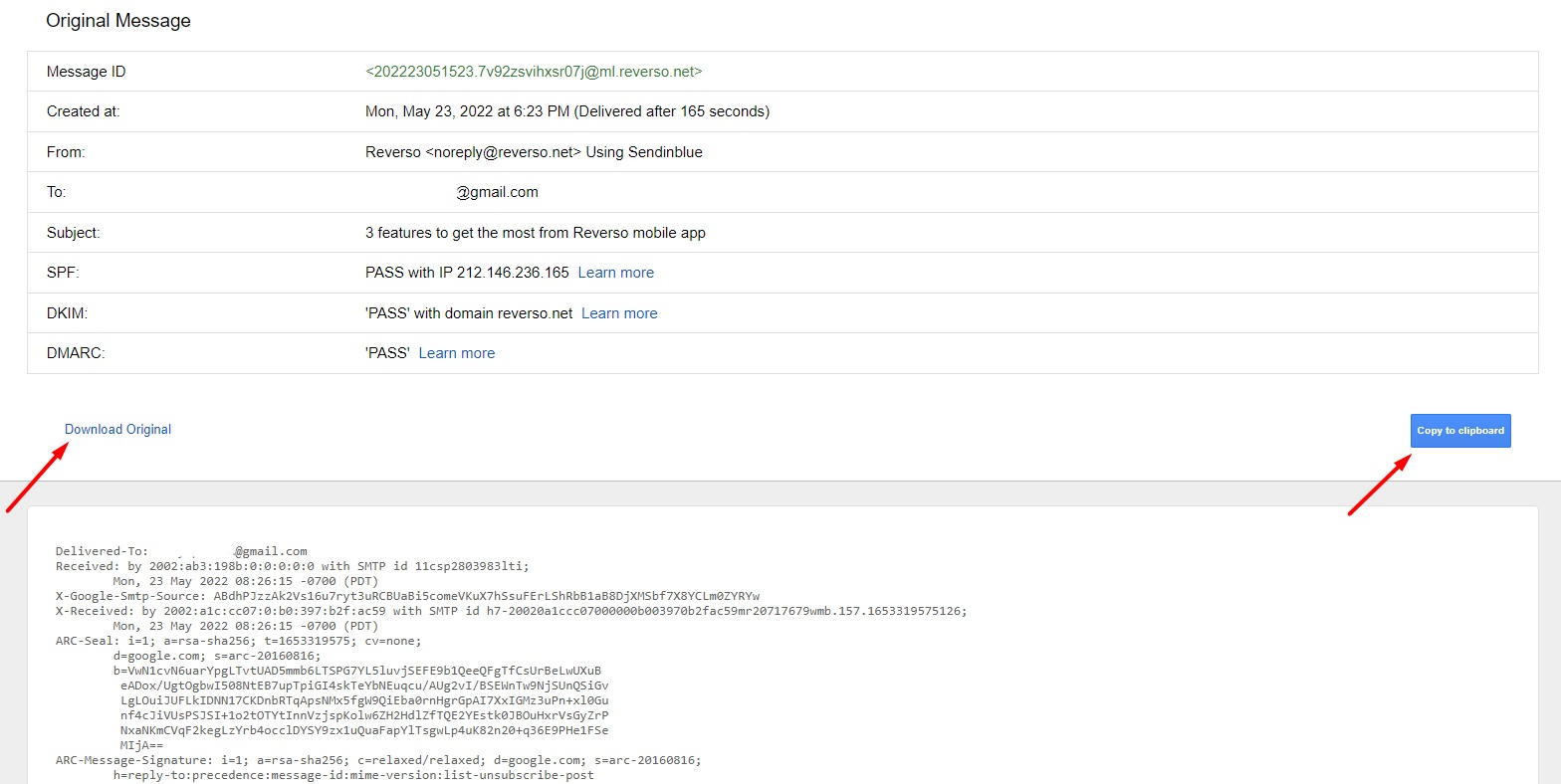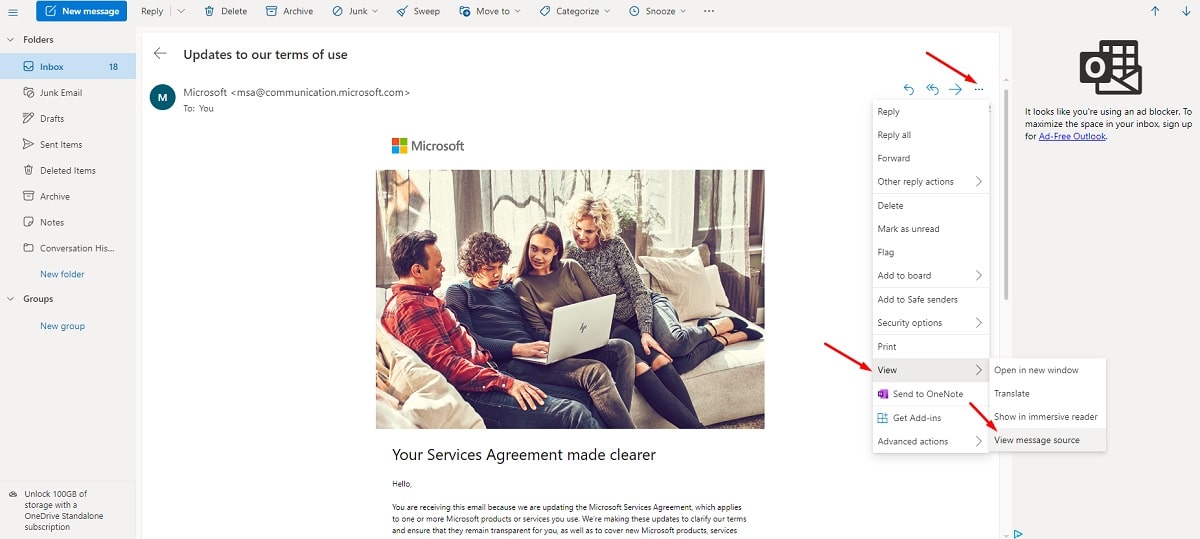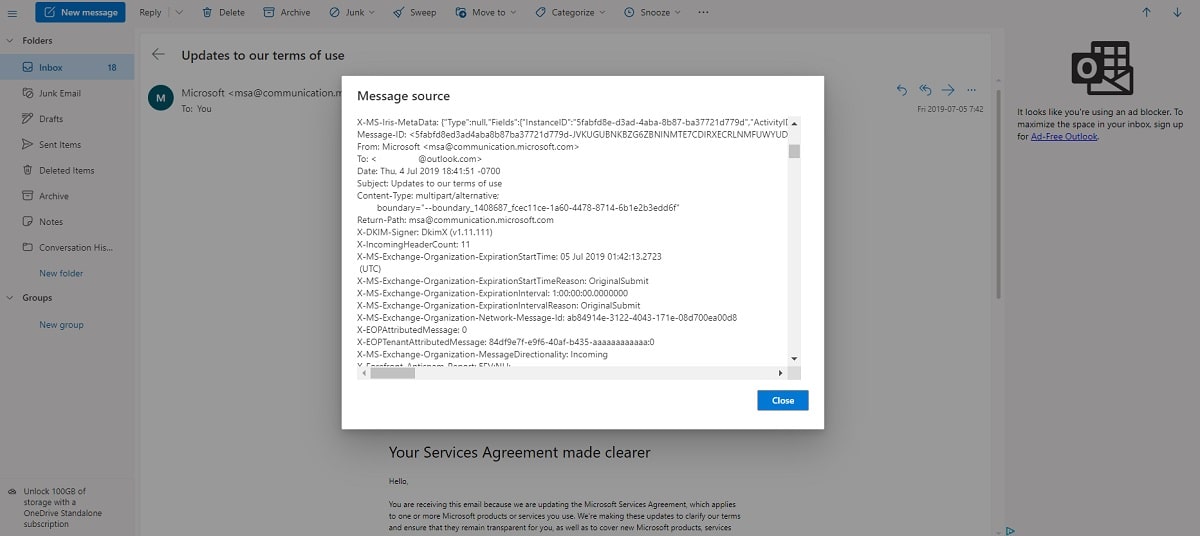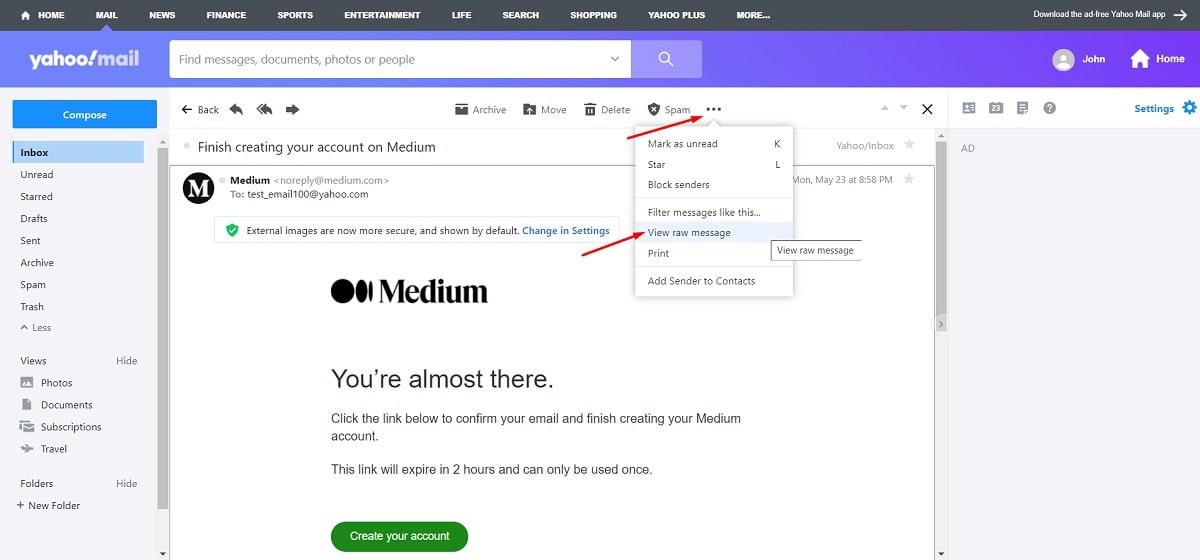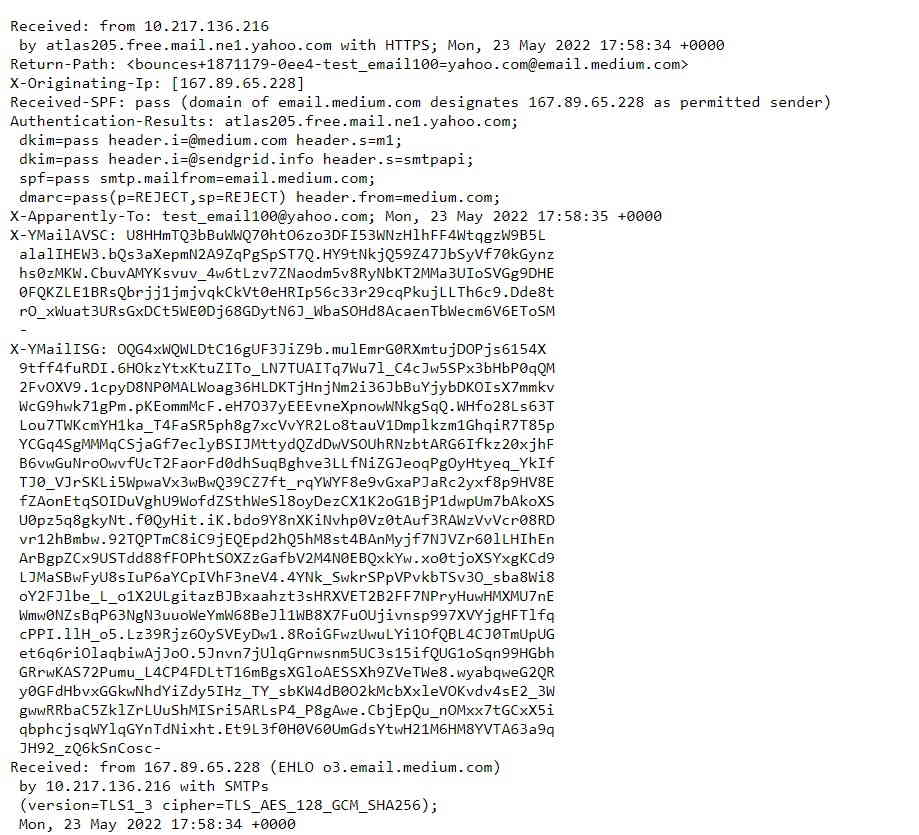What is an email header and what is it needed for? Find out what information email headers contain and what they are used for. Learn how to view email headers in Gmail, Outlook, and Yahoo.
All emails consist of two parts — the body (the part that you can see, the message itself) and the header section, sometimes called the envelope, which consists of multiple headers.
You might think the email header part is just the subject line, plus the recipient’s and the sender’s addresses, since these are the things you can see above the message in all email clients. And you are partly right, yet all this is but a small part of the header section. In fact, the email header contains much more information related to the email transmission process.
Email headers are not to be mistaken for the visible part we usually see at the top of a document, like a company logo, business address, and the like. This is still part of the message body. While a few headers, like the subject line, To and From addresses, are made visible to the user, most of them are not shown and serve purely technical purposes.
The envelope contains many pieces of information, such as the “from” and “to” addresses, the content type, the client software used to send the email, routing information, authentication checks and so on. Let’s talk about email headers in more detail.
Headers Provide Security
Email headers include the originating and target addresses, the subject line, the date of sending, DKIM and DMARC signatures, SPF check results, and dozens of other things.
The digital signatures mentioned above act as a safeguard for your privacy and security. Hackers may attempt to forge a message, say, from your bank to try to lure you into providing sensitive data. Digital signatures allow the receiving server to verify the integrity of certain headers, like the “From” address, to make sure that the sender is really the one whose address you see in that field. SPF verification checks whether the mail server the message came from is allowed to send emails on behalf of the sender’s domain.
Headers Show Routing Information
You cannot send an email directly from one computer to another, there are certain routes that the message takes. To reach the receiver, any email first has to go through a Mail Transfer Agent (MTA). This program is a part of the email server software that receives information from the sender’s email client (also called the Mail User Agent, or MUA) and brings it to another MTA. That one, in turn, dispatches the message to yet another MTA, or to the receiver's mailbox and, finally, it appears on their shiny computer screens.
And this whole journey can be tracked by studying the email headers. But for that purpose, you need to learn how to locate this information.
How to Find an Email Header?
So the email header section contains lots of information about users on both ends. In order to find it, you have to view the original version of the email. The header section is the topmost part of the original email, separated from the body by a single blank line. But the process is slightly different for each email client. Let's find out how to view email headers in the three most popular email providers.
Viewing Email Headers in Gmail
Regardless of which client software you are using — Gmail or one of the Google apps (for example, GSuite), the steps to view the header section are the same. Just follow these simple instructions to access email headers in Google products.
First, open your Gmail or the Google app and click on the email you want to investigate. Then find three vertical dots next to the reply button in the upper right corner.
Select the “Show original" option. You will be redirected to a page containing the email as it is stored inside the mailbox, complete with all headers and encoded for transfer. Scroll down a bit to see the entire email header section (remember that it is separated from the message body by a single blank line). The email header example in the following picture shows only a tiny part of the code.
Also, on this page you can download the email in .eml format by clicking “Download original” or copy it to the clipboard.
Viewing Email Headers in Outlook
Due to annual releases of Microsoft Outlook, different versions may offer varying approaches to viewing the email header. The instructions below apply to the latest releases, but viewing email headers in other versions of Outlook is not much different.
Open your Microsoft Outlook and double-click on the message. Then click three horizontal dots → ”View” → ”View message source”.
Scroll down to see the necessary linel, as shown on this sample. Copy and paste it into a text editor to see all the information at once.
Viewing Email Headers in Yahoo
This one is only slightly different from the previous two. Open the email you need. Find three horizontal dots above the email next to the “Spam” icon. Then click on the "View raw message" option.
The version of the letter with all service headers will open in a new tab. Switch to it, right-click, select "Save as" and save the page as an .eml file.
What Are the Different Aspects of an Email Header?
As soon as you learn how to read email headers, it will be easier for you to understand the meanings of important technical parameters. Some of them are listed below.
These fields are contained in the email header section:
Received — this line displays the address of the device where the message arrived and the addresses of other devices that could transmit this message.
MIME-version provides the revision number of the Multi-purpose Internet Mail Extension specification used to create the letter. MIME allows you to send attachments in different formats, for example, text, audio, visual content, and more.
Message ID is the message identifier which is unique for the server, providing for easier message processing.
DKIM is a signature confirming the authenticity of the sender. It is used to verify that certain important headers have not been altered in the course of transferring the message.
Understanding email headers may take time, but it may be crucial for eliminating a wide range of delivery problems.
Wrapping Up
So why do we need all this information? Subscribers may not look into all the technical details the headers contain, but email services carefully analyze the data to protect their users from spam, phishing, and other malicious acts. Therefore, before sending an email newsletter, make sure you have your software configured properly, and nothing will undermine your reputation.
Email service providers may show the technical details in different ways, but you can always find the code you need to check and fix any issues.


 23 august 2023, 19:04
23 august 2023, 19:04
 1213
1213