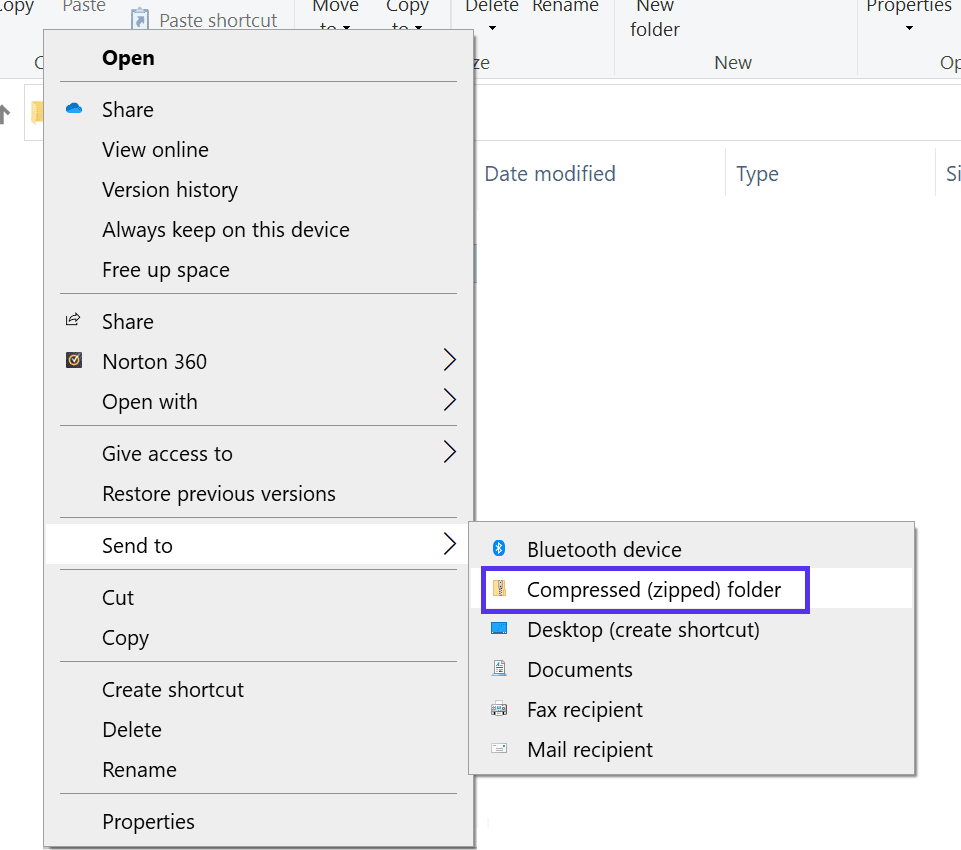Sending emails with attachments should be easy, whether you're sending documents or photos. However, the process can get a little harder due to the size limit on attachments.
Most often the message will be rejected by the recipient’s server if its total size, including message headers, body and all attachments, is more than a few megabytes (each email service has its own maximum email size limit). However, there are additional considerations you should take into account regarding email body size.
While preparing email notifications or newsletters, you should consider the maximum file attachment size, whether to use plain text or HTML, and the email client your recipients will likely use. Additionally, certain less obvious factors affect the actual email size and may influence deliverability. We'll talk in detail about email file size restrictions, attachment limitations and alternatives for sending large files in emails.
Types of Email Size Limits
- Performance: email systems are not intended for transferring large amounts of data. They use the SMTP protocol, which is not optimized for speed. Additionally, mail transfer agents usually check incoming data for viruses and other risks, which uses resources and has an impact on system performance.
- Database/storage size: servers (either cloud-based or local) store every email they receive. That's why inbox, and consequently the message itself have inherent size limitations.
- Safety: email systems use a limited number of ports for receiving data. Therefore, a large number of bulk messages can shut down the entire system. This scenario is also known as "email bombing".
Limiting the size of your attachments can become an obstacle for communication. Whether you're sending a video or a PDF, these size limits can negate your efforts.
For email business owners, this problem can be frustrating. Studies prove that email marketing offers significant business benefits. But you cannot fully enjoy these benefits if you're unable to send everything you need due to size restrictions.
However, email service providers impose these restrictions for a reason. A server can only handle a certain amount of incoming data. Consequently, it will not be able to simultaneously process thousands of massive emails, as the entire system would probably collapse.
How to Send Large Files over Email: 4 Simple Ways
Now that you are aware of the attachment size limitations, it is time to learn how to overcome them! Fortunately, you can pick from a few viable options. Let's examine each one closely.
1. Utilize Online Tools for File Sharing
Fortunately, there are many free tools available to help you do the job. Some of them may compress your files further or let you send an email from their servers. However, these free services may have a few disadvantages. For instance, using a tool might require you to click through a few ads. Some tools may also have their own size restrictions.
Some services are also less secure than others. We don't recommend using this method to send sensitive information. Although encryption can reduce the risk of data theft.
2. Use Cloud-based Storage
Cloud storage is a method for storing files remotely on a server that is accessible from anywhere with an internet connection. Additionally, cloud storage allows you to share your files with others. All you need to do is upload the document to the cloud and send the link to your recipients.
3. Compress Your Files
Compression is another method for easing an attachment size restriction. You can convert a document into a compressed file, which is usually much smaller than the original. When your recipients get the file, they can easily unzip it to recover the original file.
Creating a compressed file is straightforward. First, locate the file you want to compress. Next, right-click it and choose Send to > Compressed (zipped) folder as shown below:
After completing these steps, you will get the compressed file in a zipped folder. However, remember that compression has its limitations. It typically reduces file size by 30–40%, but depending on the size of the original file, it may be unsufficient.
4. Chunk Large Files into Smaller Ones
You can always split one large file into several chunks, small enough to fit into an email. File splitting, however, can be time-consuming. As a result, we only recommend this method for sending a single document. You'll need to split a multi-page document into multiple documents and send multiple emails, one for each attachment.
This method has several disadvantages. The most obvious is that your information will be segmented, requiring the recipient to reassemble it.
What Else Should You Consider?
When creating a message for your recipients, consider the delivery location, speed, and several other important factors.
-
Spam Scoring
Avoiding spam filters and targeting the primary folder of the recipient's inbox is one of the most challenging aspects of email management. There are no strict and universal spam detection criteria, but size-related rules are among the most important.
Technically, the SMTP protocol has no message body size limit, but service providers may set their own restrictions. For instance, Postmark allows HTML and text to be five megabytes max. Gmail displays only part of a message which fits into a 102 KB limit, and the rest of it becomes hidden behind a link to view the entire message.
-
Rendering Problems
Another factor to consider is the loading and rendering speed of large emails. Your recipients may not always have a fast Internet connection, and a message that takes a long time to load could irritate them.
Also, many email clients will render parts of a large email's body progressively, so your recipient might only see image snippets or clipped text while the message still continues to load. This could harm your customer's digital experience.
With regard to these restrictions, there are standard guidelines for creating effective emails. The primary objective is to reduce and optimize email body size.
What Factors Affect the Email Size and How Can You Optimize It?
Each component of the message and its implementation affects the size of your email
- Attachments. They do not increase the email's body size, but the total email limit includes all attachments. The ideal solution is to upload any necessary files to the cloud and include a link in your message. Due to security reasons, certain file types may be blocked or deemed dangerous (even documents such as .xls, .doc, and .pdf).
- Images and embedded components. Even simple notifications usually include images, e. g. a company logo. Their size depends on image format and embedding method. In short, whenever possible, link to images that are hosted on other servers (so they will be displayed as part of your HTML message).
- Encoding. MIME-encoding (base64) increases the size of your email by 33%. Always take this into account when creating messages.
- Encoding. MIME-encoding (base64) increases the size of your email by 33%. Always take this into account when creating messages.
- Other: every component of the message has an impact on the overall size. Message headers, digital signatures, and HTML formatting add more bytes.
Rules of a Perfect Email
The following rules are essential for creating a slim email that performs well:
- Keep the email body size between 15 and 100 kB.
- Limit attachment size to 10 mB. If possible, upload your files to an external server and provide a link for online or download access.
- Avoid excessive use of images, GIFs, and other multimedia content.
- Always bear in mind that 42% of email users view their emails on mobile devices. When developing email templates, they should be made responsive. You can save time and space by using an email builder or a responsive email framework.
SMTP Errors Related to Email Size
A few SMTP error codes are closely related to email size restrictions.
| Error Code | Description | Reason and Solution |
|---|---|---|
| Error 523 | The size of the message cannot fit in the recipient's mailbox. | Your message is too large for the server of your recipient. Verify the email's attachment and body sizes. Follow the above tips to optimize it. |
| Error 552 | Mail action aborted due to insufficient storage space or a large incoming message. | Your recipient's inbox is probably full. In this case, you don't have to do anything; your recipient should clean their mailbox. But maybe the administrator has set a maximum message length. Check and optimize your message's size. |
Summary
You might encounter troubles with email size limits. Fortunately, there are ways to mitigate the problem. You can distribute large files to other people easily, by deciding which approach suits your needs.
We recommend using a cloud storage platform. If for some reason you are unable to use it, you have three additional ways to overcome email attachment size restrictions.


 20 july 2022, 12:43
20 july 2022, 12:43
 424
424