Let's play a game. You're going to see 2 emails, and you have to guess which one was in my Spam folder.
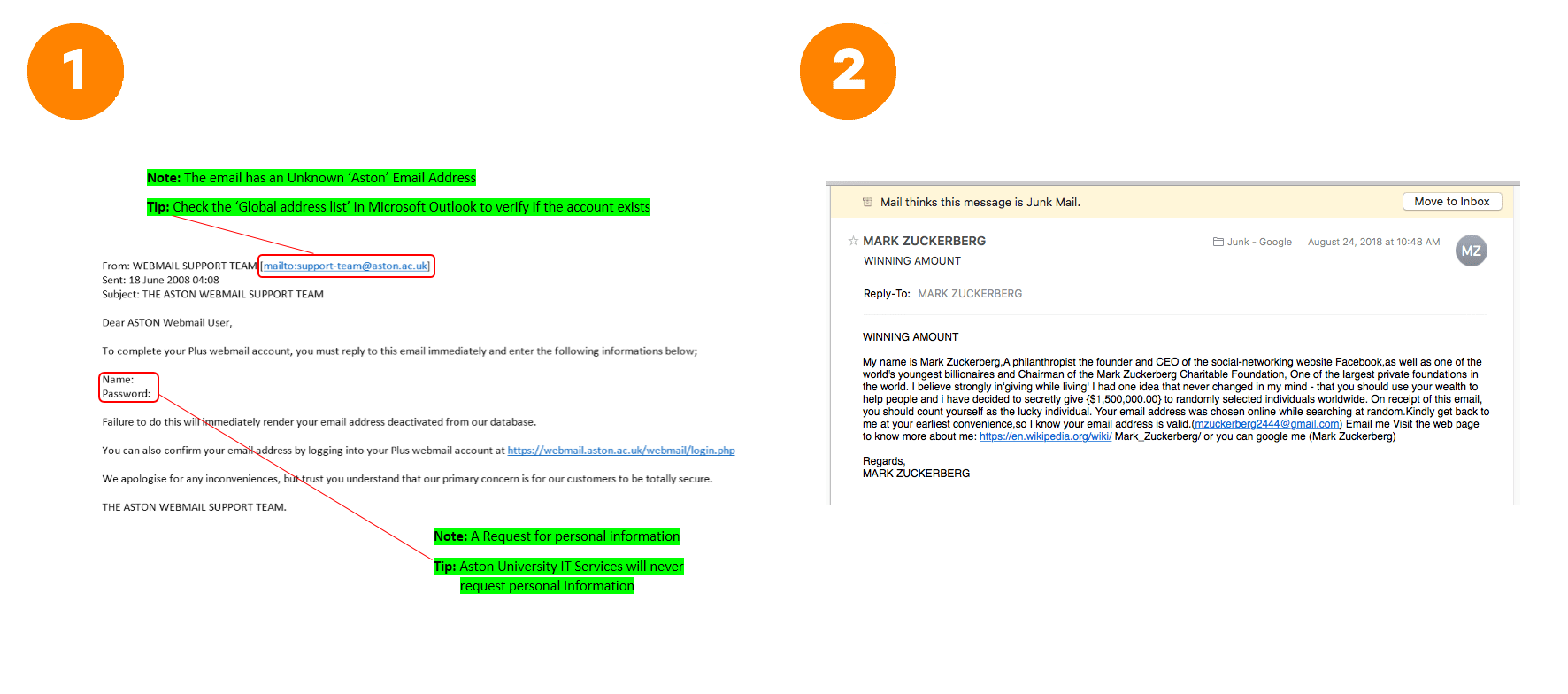
Game: Which email was in the Spam?
You can instantly spot the Spam email because of its specific design. The header and the footer are missing, almost the entire text has links, and there are oversaturated colors as well.
Email clients analyze tons of such emails and compute the techniques that spammers use more of. The spam filter has the same work patterns. And it’s the thing that decides where to forward the message — the Spam or the Inbox.
Sometimes spam filters forward spam emails from trustworthy senders. This is often due to the email design layout — the program doubts the font color, shortened links, or the absence of alt tags of the images. If there are enough of such details, the newsletter will be marked as spam and will not reach the Inbox.
I'll tell you about email layout errors that can cause a mailing list to have problems with CAN-SPAM Act, and advise you on how to fix errors in your email.
Mistake #1. Missing Plain Text Version in the Email Design Layout
Plain text is an email that consists only of text. Email clients that cannot display HTML need this format. The absence of the plain text version alerts spam filters that can make a mail service consider the mail as spam.
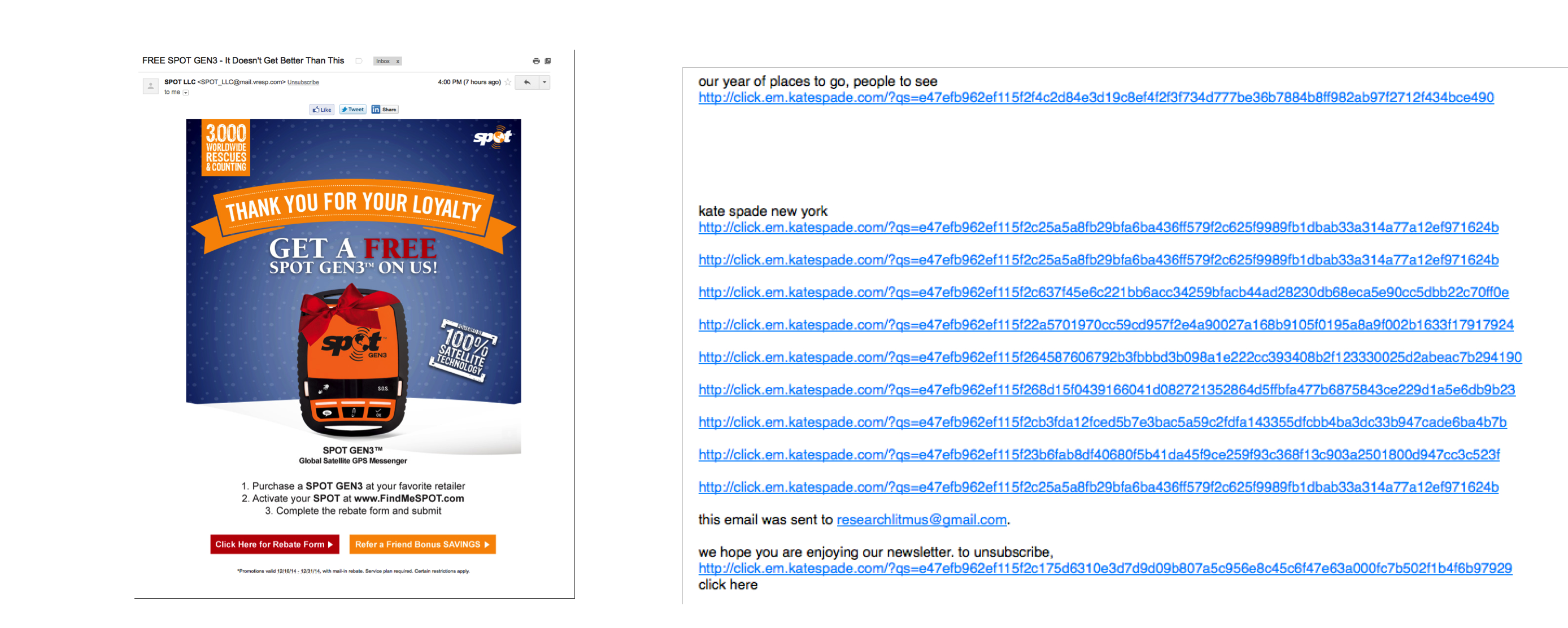
HTML and Plain text versions of the email
Most emails are already sent in 2 formats — HTML + plain text. The mail client decides which version the user should see.
Mistake #2. Sending an Image-only Email
Spammers tend to use image-only emails, so spam filters block such emails. Here is an example of an image-only email that I found in our article on spam masterpieces:
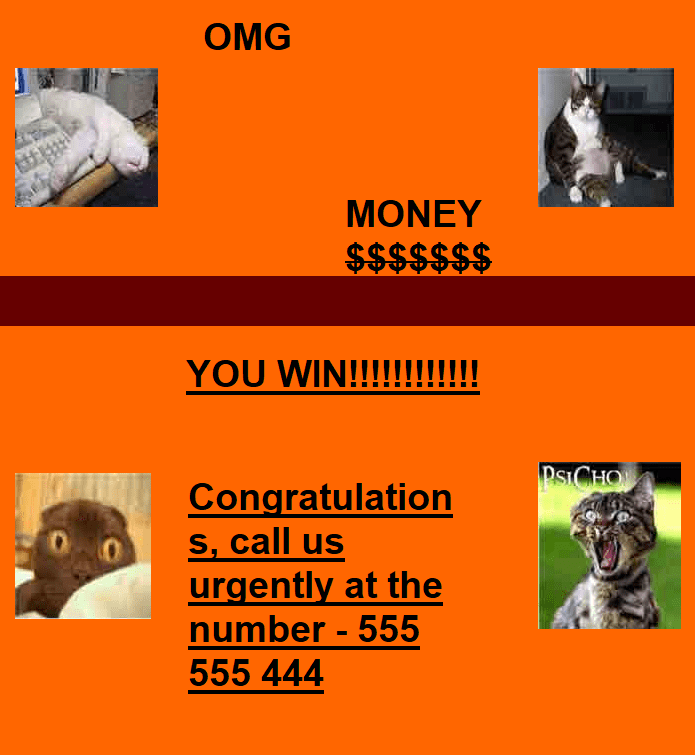
How to fix it. Add some text to your email, at least 1-2 paragraphs. This will reduce the risk of the newsletter getting into Spam.
Mistake #3. The Email Contains Flash, Javascript, or ActiveX
Spammers can use Flash, JavaScript, and ActiveX to spread viruses. Most email services do not support these technologies and are suspicious of emails containing them.
Most commonly, Flash, JavaScript, and ActiveX get into newsletters when the sender copies the code directly from the website to the email. Forbidden CSS styles and HTML attributes can also invade the email. One of the email providers has covered that it in the requirements for sending emails:
When you use HTML in your emails, make sure you follow the structure of the valid HTML document. You are not allowed to use any potentially dangerous items, such as ActiveX, JavaScript, VBScript, Java applets, and IFrames that are connected to external CSS websites, Meta Refresh, etc. (using such items can result in the blocking of your emails).
How to fix it. Simply cut out all the elements that can confuse spam filters. In some cases, Flash animation can be replaced with GIF.
Mistake #4. The Email Has Redirects or Link Shorteners
Email services don't want senders to hide the links that users click on. Redirects and link shorteners are often used by spammers — this way they can hide an .exe-file download or a transition to a malicious website. Again, we will quote some requirements for sending emails:
An attempt to use third-party services (redirectors, link shorteners) to hide the real landing page information of any link in the email may lead to the newsletter being blocked.
Similar errors email may have if you insert the full URL instead of embedding it into a hyperlink. If you enable click-through tracking, the URL will be changed into an encrypted link. The spam filter will see a mismatch between the URL and the destination address, which is equivalent to a redirect.
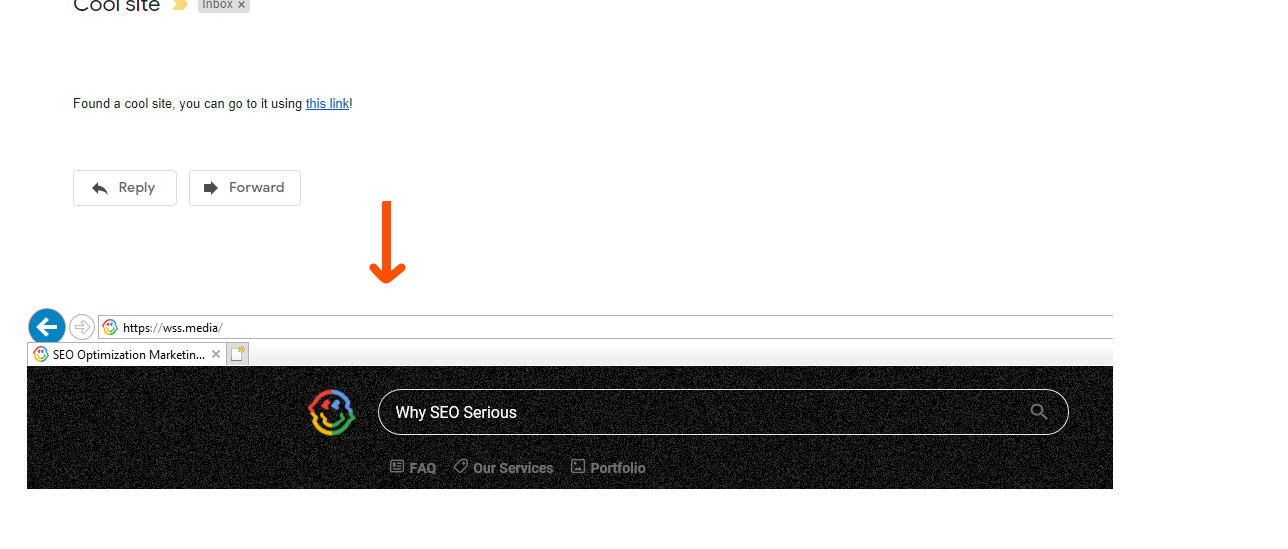
The hyperlink brings us straight to the website — the spam filter has no suspicions
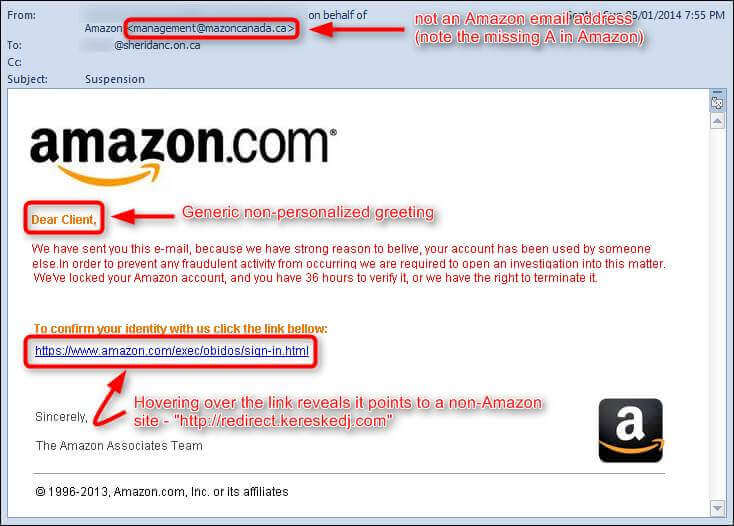
The URL in the email does not match with the destination address. It’s no surprise the email ended up in Spam
How to fix it. Embed the links into our text and images. And do not use link shorteners or redirects.
Mistake #5. The Large Size of the Email Attachment
Spammers send additional files to attach malicious items to an email. Spam filters are suspicious of such emails and often block them.
How to fix it. If you need the user to download the file, just give them a link in the email. To do this, you need to upload the file to a file hosting service beforehand. Here is an example of how you can place a download link on a button:
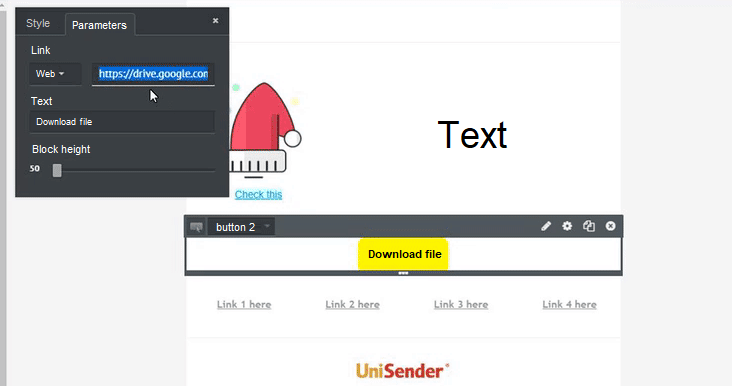
Placing the link to Google Drive on the button
Sometimes you just have to attach some files. In this case, make sure that the file does not exceed the allowed limit:
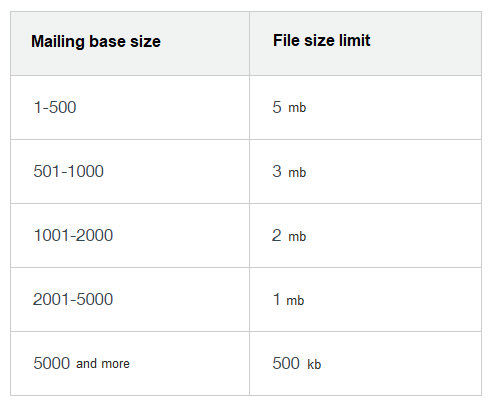
Attachment size limits. Information from the UniOne Knowledge Base
Mistake #6. Large Email
Email on Acid marketers have recently researched how the size of an email affects deliverability. On the 23 most popular spam filters, they tested text and HTML emails ranging in size from 15 to 650 KB. Emails less than 100 Kb successfully passed the anti-spam control. When they increased the size, the problems began: one or more spam filters did not let the email into the Inbox.
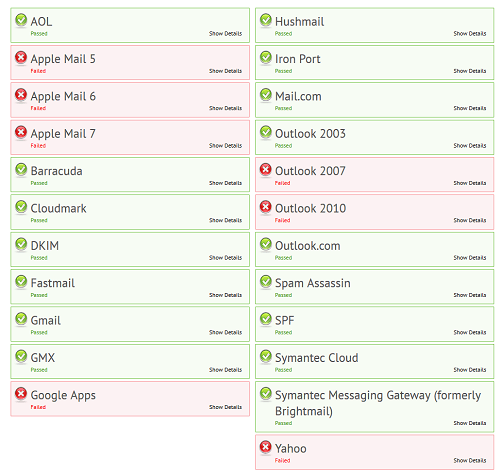
7 out of 23 spam filters did not let a heavy email into the Inbox
How to fix it. Try to reduce the size of your emails down to 100 KB or less. You can see how to do it in our article on email clipping in Gmail.
Mistake #7. The Layout of an Email Is Too Wide
Most desktop versions of email services have a less than 600 px viewport size. An email wider than 600 px will be parted and will not be displayed properly.
How to fix it. When you make up the email for computer screens, set the width of its body to 550-620 px. This can guarantee that the email will look good in any desktop application.
Mistake #8. Lots of Colorful Fonts in the Layout of an Email
Colorful fonts that often change as you read the email are a popular spammer’s technique. Here is a typical spam newsletter:
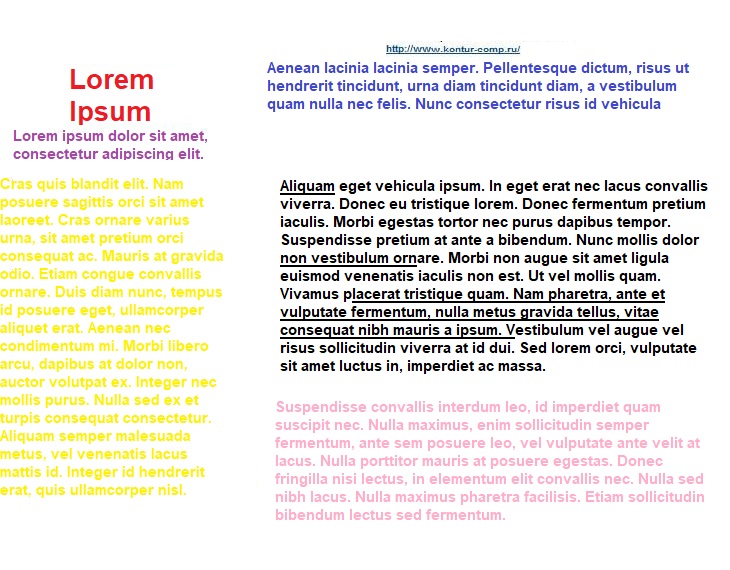
Two spam emails with frequently changing bright colors
How to fix it. Make sure that the email is not too vibrant. You can use 2 or 3 colors as long as you don’t set the saturation to the maximum.
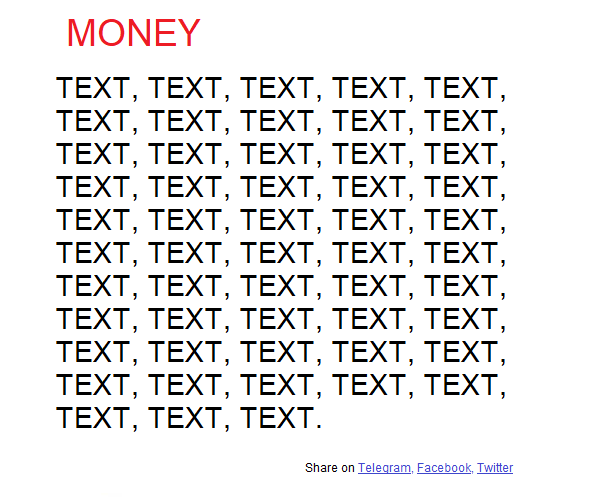
The Bell newsletter. The color changes for a reason in the new section, in the subtitle, and for hyperlinks
Mistake #9. Part of the Text Is in All Caps
This is another technique that you can find in spam emails. The authors want to attract users with particular words and phrases, but they only attract spam filters.
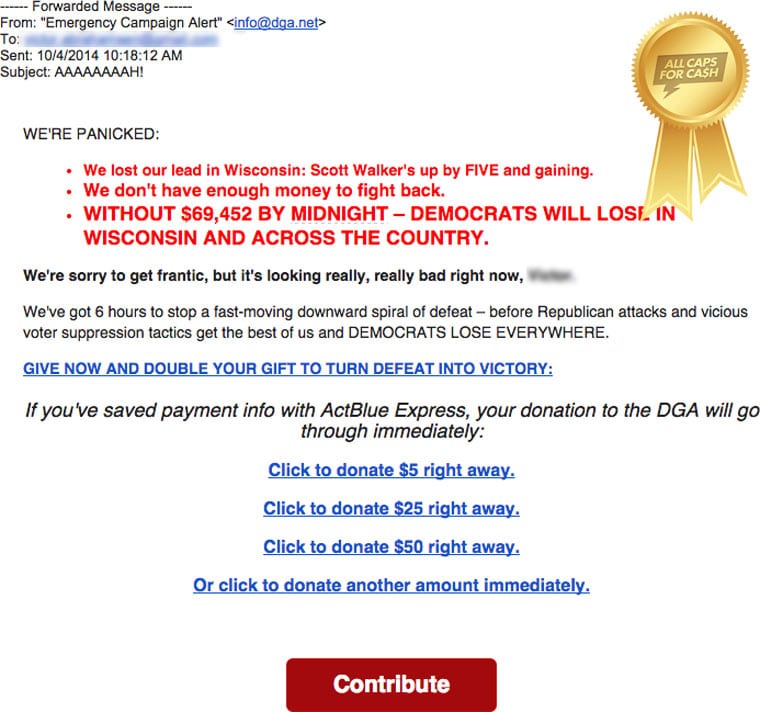
All Caps, exclamation marks, and bright colors — that’s all you need to get into Spam
How to fix it. Don't overuse capital letters and exclamation marks. To attract subscriber’s attention, you can use other design tools: banners, images, spacers, or buttons.
Mistake #10. The Formatting Is Copied From Text Editors or Websites
Text editors add their tags to the text. Not all of them can be displayed in the email. For example, a text can have a font that email applications won’t be able to load.
The same thing with websites — sometimes users innocently copy/paste the HTML page’s formatting with all the styles, tags, and attributes into their emails. Some of them will not be displayed in the final email and ерфе will attract spam filter’s attention. In addition to unnecessary styles and tags from the website, you might accidentally transfer JavaScript or Flash animation elements that email systems also do not support.
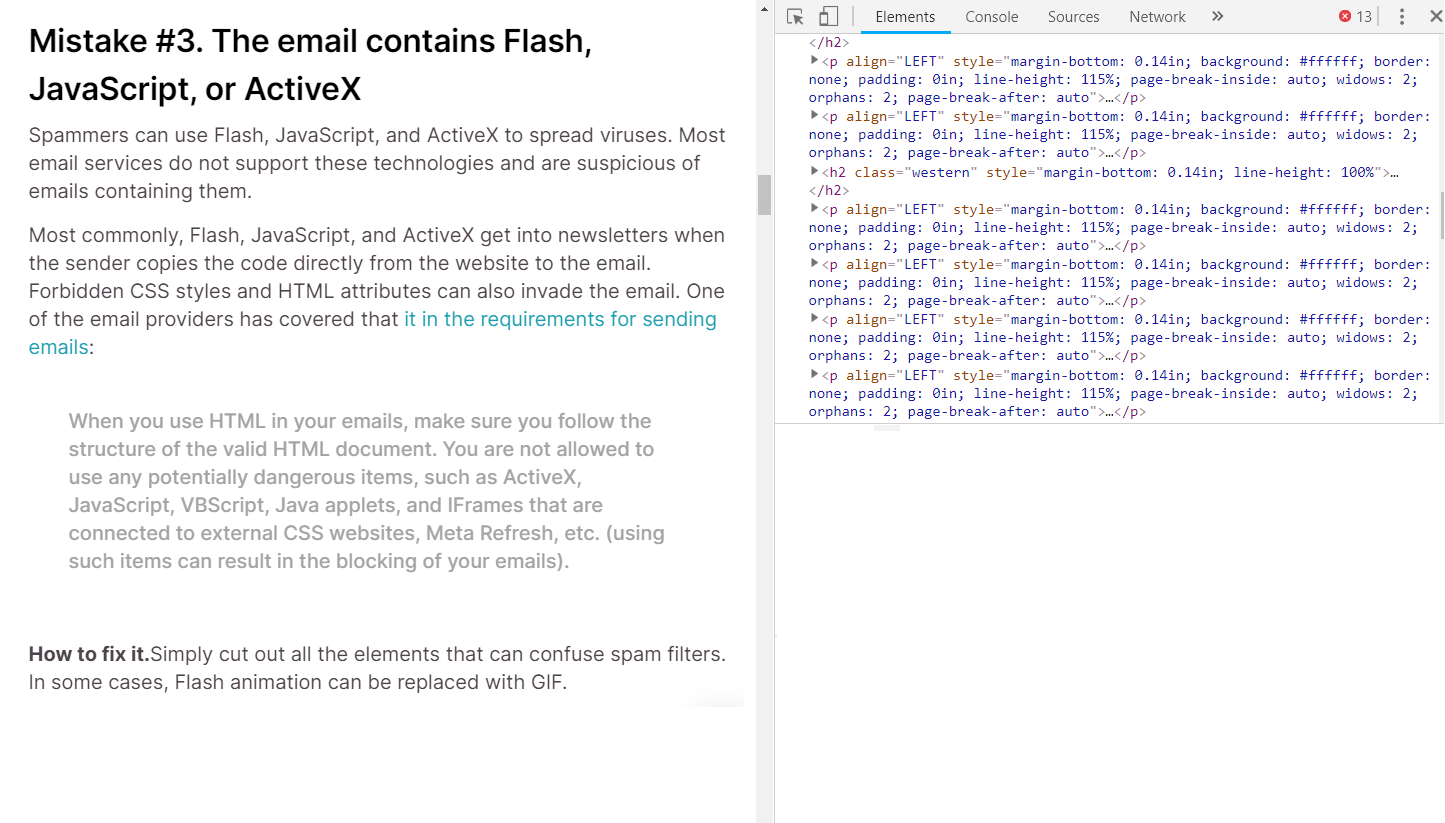
Here I converted a Google Doc to HTML format via a converter. The code has added HTML attributes and CSS styles that email systems do not support
How to fix it. If you need to copy a text to your email, first paste it into the simplest text editor like Notepad, and only then to the email. This way you remove the text formatting and no unnecessary tags or attributes will slip into the email.
Formatting issues are most common when copying text with spacers, extra columns, rare fonts, or a background fill. If you insert a few sentences of plain Arial text, most likely, nothing terrible will happen. But to be safe, I recommend that you let any text through the Notepad or type it manually.
Mistake #11. No Unsubscribe Link
A link to unsubscribing from the mailing list is a mandatory requirement for all email services. Emails that you can't unsubscribe from are more likely to end up in the Spam folder or be blocked.
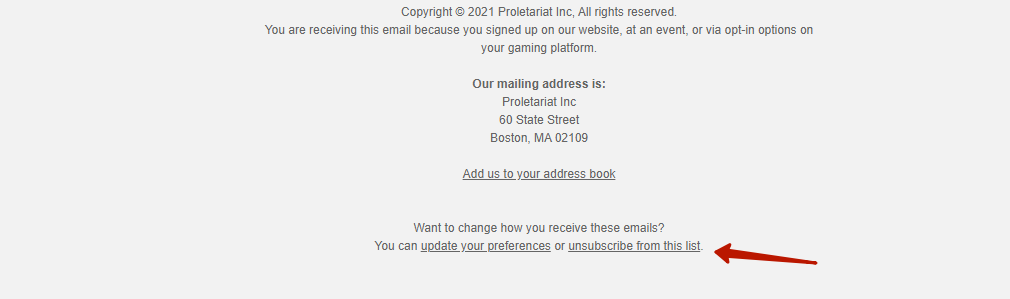
Unsubscribe link in the email
How to fix it. The quote from the Yandex.Mail requirements for trustworthy mailing lists:
Unsubscribe process:
- (Required.) Each email should contain clear instructions on how to unsubscribe from the mailing list. At the same time, the unsubscribe process should not require the receiver to perform complex actions, such as password recovery, registration, or authorization. The receiver must be able to unsubscribe from the mailing list within 10 minutes.
- The subscriber's address must be specified in the email body.
- (Required.) The email should have the list-unsubscribe heading designed according to the RFC standard. When clicking on the link on this header, the user must be immediately unsubscribed from the mailing list.
- (Required) To unsubscribe, you must specify only functional links."
Mistake #12. Incorrect Email Encoding
UTF-8 encoding is used for professional email layout. This is the standard Unicode encoding used for most HTML pages. If you use a different encoding, the email will be displayed incorrectly and might go to Spam.
How to fix it. The encoding is set by the layout designers when they create a new web page. To use UTF-8, add a meta tag in the <head> section:
<meta http-equiv="Content-Type" content="text/html; charset=UTF-8">
To check the encoding, open the HTML version of the email in the primary code editor (you can even use Notepad) and look for the charset attribute. If it has the «UTF-8» value, then everything is OK and the encoding is selected correctly.
There’s nothing to worry about if you compose an email in the email service — block editors automatically set the UTF-8 encoding.
Mistake #13. Images With No Alt Tags
Alt-tag is a text that browsers show us when the image is not displayed or disabled.
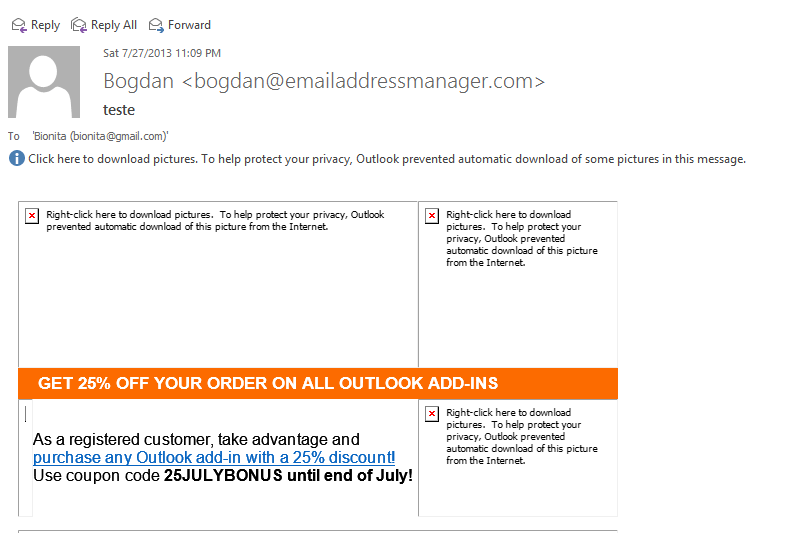
I disabled the images to see the alt tags
Spam filters disapprove of emails without alt tags: users with disabled images may not understand the message.
How to fix it. Add alt-tags for every image you have. If the image is only for decoration, you still need the alt tag, though you can leave it empty: alt=" ".
Mistake #14. Color Codes Are Not Fully Specified
Some email apps don't understand abbreviated 3-character color codes (#000). As a result, some of the colors may disappear from the mailing list or be replaced by others.
How to fix it. Specify all colors in hexadecimal format (six characters). For example, black will look like #000000.
Mistake #15. The Links From the Email Open in the Email App Window
You can upset your subscribers if a click on the link will open the page in the same browser window. To prevent this, always use the «target» attribute with the «_blank» value. Such links will always open in a new window.
How to fix it. Adding a tag to each link:
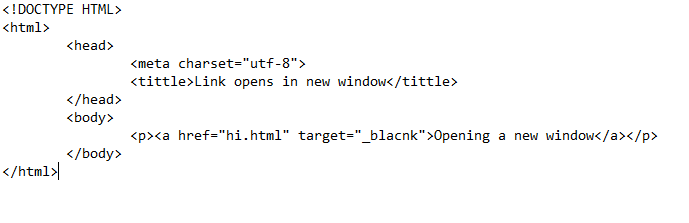
The link will open in a new browser window
Cleaning That Up
Spam filters like it when email newsletter layouts have neat and thought-out details: for those who don’t see pictures, there are alt tags; for old email applications, there is Plain text; and a big unsubscribe button is proudly displayed at the bottom. A neatly and lovingly composed email is more likely to get into Inbox than into Spam.
At the end, take this checklist to know what should be checked in the layout to avoid getting into Spam:
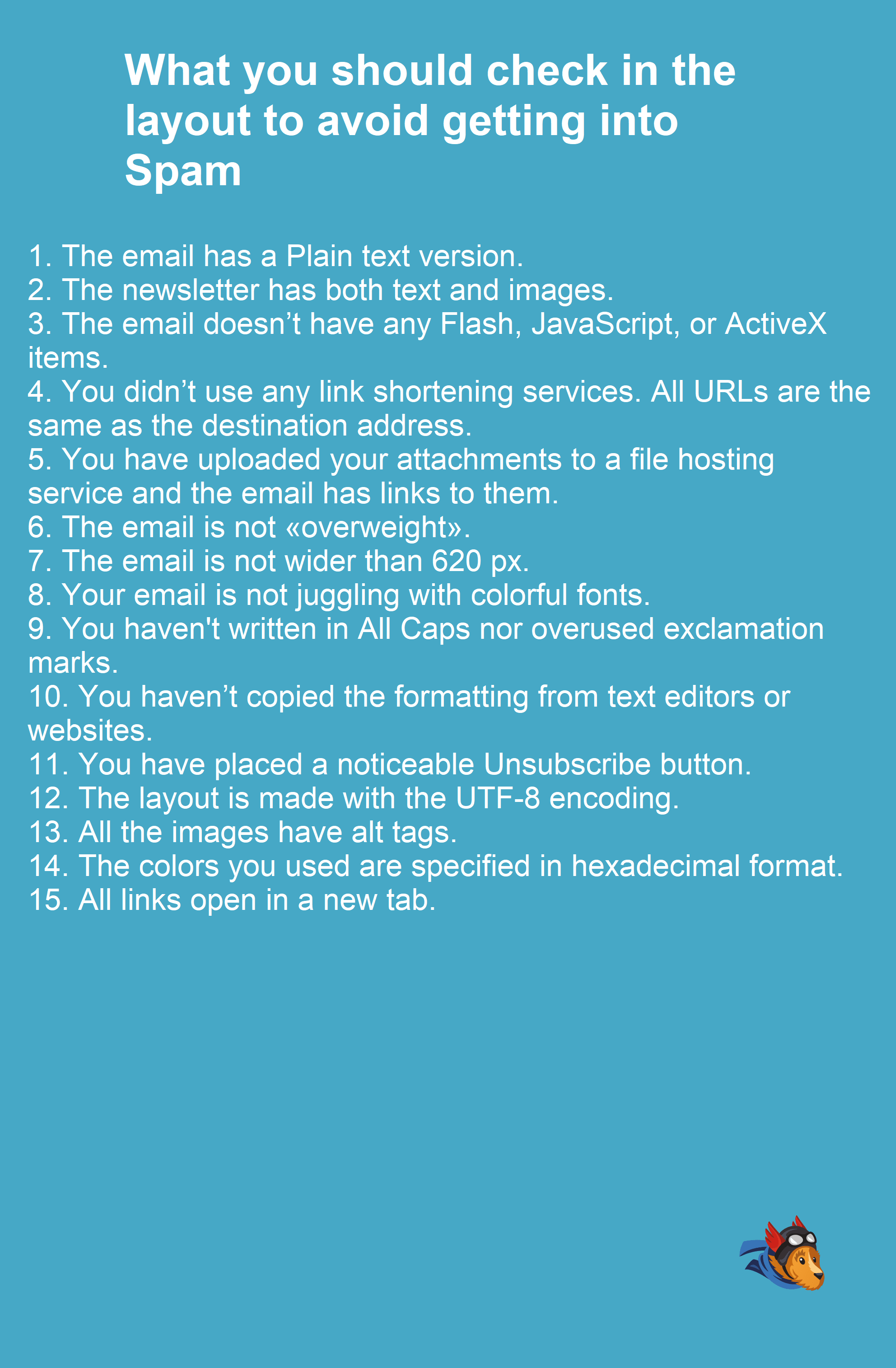
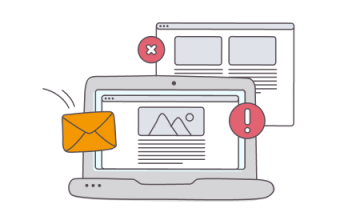

 25 june 2021, 12:41
25 june 2021, 12:41
 3416
3416
