Email technology has long been a critical element of our online activity, from the early days of AOL to today's numerous email-related services, email clients, and more. However, email can be a disaster: recently, a popular meme image "who has the most unread emails" appeared on the internet — a mail icon showing thousands of unread emails on a smartphone.
Many users clamoring for a solution have chosen the option of mass unsubscribing in order to clear their inbox clutter. This blog post discusses the Gmail automated Unsubscribe feature and how it affects marketers and businesses.
Getting to Know Your Gmail Inbox
Google keeps pushing out new features for its webmail service, Gmail, including Android, and iOS email apps. It is part of its never-ending mission to make email more manageable and less stressful for the end-user.
If you're not yet familiar with these newer features, now is the time to get acquainted. Gmail offers increased security and confidentiality along with a variety of features that help users manage their inboxes more effectively. Smart Reply, nudges, and snoozing features help us navigate our cluttered inboxes and improve our email experience.
But, while we're all excited and a little carried away by all these cool features, there's one feature that should concern your marketing team. And we're talking about Gmail's "Easy Unsubscribe" feature.
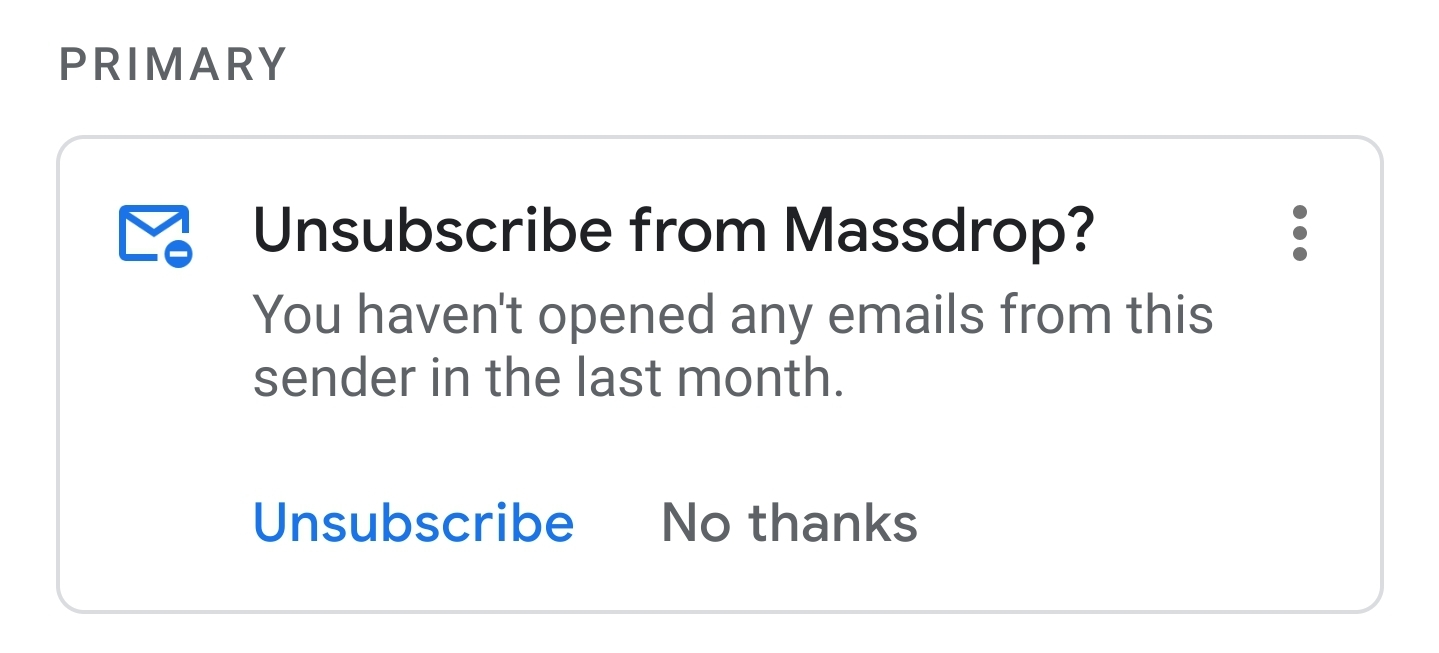
What Is Gmail's Easy Unsubscribe Feature?
Gmail has added some new sophistication to an existing header option, which allows users to cancel their subscriptions to marketing emailing lists quickly and easily. While users have been able to unsubscribe from mailing lists for quite some time, it has always been up to them to choose which ones they wanted to be removed from.
Google has automated the process and now proactively asks users if they want to unsubscribe from "promotional emails" they haven’t opened in the last 30 or more days.
These unsubscribe recommendations are based on how many emails from a specific sender users receive and whether they really open them. Recipients can cancel their newsletter subscriptions with just one click of the Unsubscribe button.
What Does the Automated Unsubscribe Feature in Gmail Mean for Email Marketers?
This new development means that your subscribers will be able to cancel their email subscriptions more easily. If your newsletters are boring or irrelevant, and the readers haven't opened any of them in a long time, they will be prompted to unsubscribe.
But there's an upside to it. The automated unsubscribe link in Gmail is not entirely bad. It helps clean up your contact lists, which will improve your deliverability rate.
Generally, you should already follow email list cleaning best practices such as sunsetting inactive contacts and sending requalification campaigns to re-obtain consent from your subscribers. Thus you will keep an updated list of subscribers interested in receiving your communications and content.
Bear in mind that automated unsubscribe is yet another method for keeping your email list clean. To ensure best deliverability, we recommend removing inactive contacts every three to six months. This will ensure that your open and click-through rates remain good.
The bottom line is that you won't have to worry about the unsubscribe feature if you continue to plan and implement your newsletter campaigns strategically.
How to Prevent Mass Unsubscribes in Gmail?
The strongest email campaign is the one that your subscribers actually want to receive. The best way to prevent contacts from mass unsubscribing is to create targeted and relevant emails and send them only to those who interact with your communications.
Here are some tips to help you keep your subscriber base engaged:
1. Split Your Contact Lists into Categories
Don't send the same content to everyone on your list. Segmentation allows you to send tailored content to your contacts depending on their behavior, location, age, and gender. The more relevant your email is to your subscribers, the more engagement it will generate.
2. Organize Inactive Contacts Reactivation and Retention Campaigns
Identify subscribers who haven't interacted with your emails in the last three or six months. Send them a special campaign reminding them of the value they provide and asking them to confirm their subscription or take action using their account.
You can include a survey to find out what kind of content they'd like to receive, or you can highlight what they've been missing out on in recent months. They're less likely to unsubscribe due to these reminders and attention and are more likely to stick with you.
You can win back your customers and improve your bottom line by using the emails in this post as a source of inspiration and an example of good email design. Here are some great examples of reactivation emails.
- Office: Exciting Way to Update Preferences
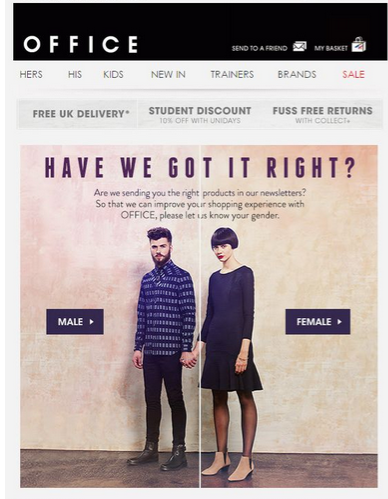
This Office email asks if they're sending relevant emails to their subscribers in a more creative way than simply including a “yes or no” button. While it's best to send relevant emails to your subscribers from the moment they sign up (which you can do with personalized product recommendation emails), this email compensates for non-targeted emails well.
- BuzzFeed's Adorable Email Campaign to Retain Customers
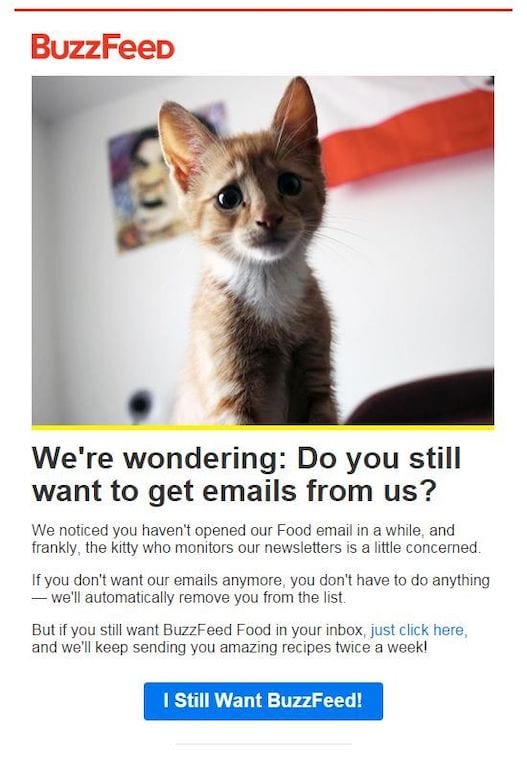
If your first few reactivation emails weren't successful in reactivating your inactive subscribers, it's time to up the flames. You'll have to ask your subscribers directly if they still want to be on your email list.
This email from BuzzFeed perfectly poses the question. The only thing missing is a link to update people's preferences. Ideally, your subscribers should want to stay on your list and re-engage with your email marketing. What better way there is to persuade people than to show them a cute cat picture?
- Lowe's Easy-Yet-Successful Win Back Email
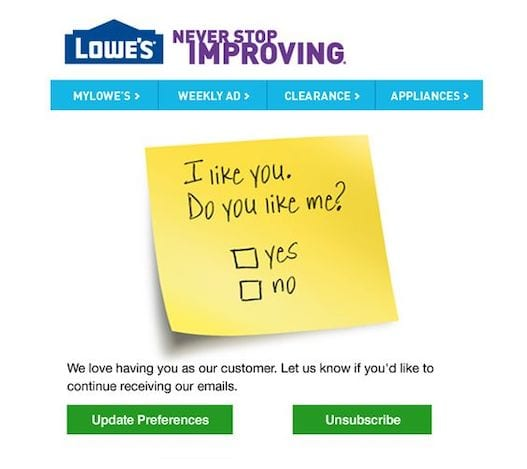
If you're starting to feel like these emails are setting the bar too high for you to reach, know that a simple email like this one from Lowe's can sometimes suffice. It's just a plain email with some text, two buttons, a sticky note image, and a little bit of creative thinking.
It's now up to you to come up with a reactivation email marketing campaign. It's not easy to win back your subscribers, and you'll never be able to get back all of your disengaged subscribers. Don't be discouraged; bringing these customers back on board is usually a lot easier than getting them in the first place.
Conclusion
The Gmail automated unsubscribe feature may appear dreadful at first, but by following the above guidelines and using email best practices, you can ensure that your email program remains as healthy as possible. Your mailing list and customer relationships will remain strong even as Gmail and other services continue to ramp up their features.
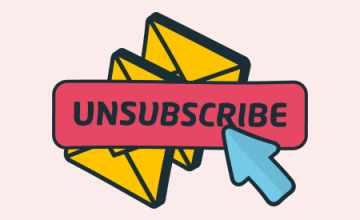

 20 may 2022, 14:05
20 may 2022, 14:05
 470
470
