As an email marketer, you are constantly on the look out for new ways to improve your campaigns' copy, design, and images. You want to make your newsletters unique and get people to click through and care about your message. So is there a perfect way to do this?
Adding animations or GIFS to your emails could be just what you need to boost subscriber engagement. Animated GIFs in emails are becoming increasingly popular among email marketers. In this article, we’ll discuss animations in emails, their pros and cons.
What Is an Animated GIF?
An animated GIF is a graphics interchange format (GIF) image with multiple images or frames all stored in a single file, and its graphic control extension. Displaying the images rapidly in a quick succession turns them into a soundless video. An animated GIF can either loop continuously or stop after a few sequences.
Why Using GIFs Is Essential in Email Marketing Campaigns?
GIFs provide concise information quickly. They’re quite popular; in fact, animated emoticons are already a new internet language that appears in nearly all posts and comments. Marketers need to learn how to use GIFs for their content to be more successful.
Pros and Cons of Using Animated GIFs
Using animated GIFs in your marketing campaigns has its benefits and disadvantages.
Animated GIFs will help you make your messages visually unique.
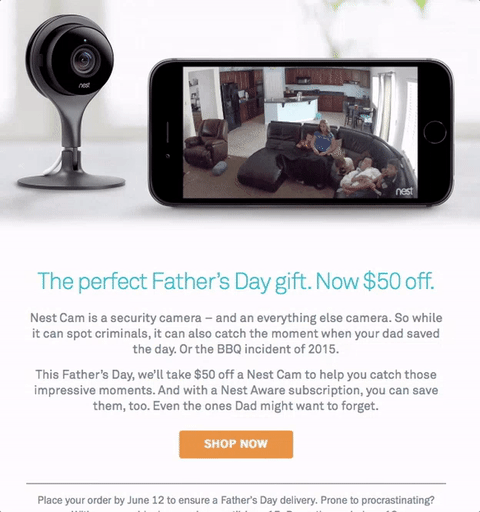
Pros of Using Animated GIFs
- In-place video: GIF animations are the only way to display video right inside your email, so that your readers have no need to visit another resource.
- Load quickly: GIF animations load much faster than any other type of animation. However, the files are still relatively large for an email, and if you use many gif animations at once, your email load speed may fall drastically.
- Increases customer engagement and entertainment: Adding creative gif animations to your email adds flair to its design, increasing customer engagement.
- Promotes transparency: Animated GIFs are among the most effective email marketing tools for communicating a concept or point. Using GIF animations in emails improves clarity. GIF animations in email campaigns can produce better results and be exciting and captivating.
Cons of using animated GIFs
- No editing: It is impossible to edit animations after saving the animation as a gif file. Make sure you have the final image set before saving it, or else you might end up starting from the beginning in order to make a minor change to an existing file.
- No sound: Animated GIFs totally lack support for sound.
- No user control: Readers will not be able to stop or resume playback at will. Permanently moving images can be annoying.
- Depends on the user’s internet connection: Animated gif files are not that large, but loading them depends on internet speed. With a poor internet connection, they may fail to load quickly, or may produce an error.
How to Insert an Animated GIF in an Email?
Knowing recent internet trends isn't enough; you must also know how to implement them in your marketing campaigns. Many social media users are familiar with GIFs, but they rarely use or encounter them in emails.
Here's a short guide on adding animated GIFs to your emails to boost their performance and their click-through rates.
1. Copy the GIF File's URL
When you find the GIF you want to use, your first instinct might be to right-click and save it to your device. Unfortunately, this doesn’t always work because your device may save only the first frame of the GIF, not all of them.
An animated GIF is a series of images in rapid succession, creating the illusion of movement, so a single frame of a GIF isn't going to help you. Depending on the GIF's source, you will need to create a short URL, an HTML5 version, or a shortened GIF.
If you're on a GIF repository like Giphy, copy the link from a prompt beside the GIF. But if you source the GIF elsewhere on the internet, you can right-click and select "copy image address".
2. Access Your Email Tool
After copying the GIF’s URL, use your email tool’s “insert photo" section. In this section, you’ll find tabs for photos, albums, uploads, and web address. You need to enter the correct web address.
3. Paste the URL
Right-click the Web address field and select "Paste" from the menu. Once you do this, you should see two results: the GIF’s URL should appear in the empty bar, and the GIF animation should appear below the bar. Click insert/save. Your GIF now appears in the email's body and is fully functional.
4. Resizing GIFs
You might notice that your GIF is big, or its placement is off. To fix this, click the GIF and scale the outline. In most tools, there are buttons for automatically scaling images to "small," "best fit," or "original size" presets.
What Is the Best Place to Find GIFs?
Finding the perfect GIF to fit your message can be challenging, especially if you don't know where to look. There are various options when searching for GIFs. GIF repositories like Giphy and Gfycat are the most obvious places to look. GIFs appearing all over the internet often come from these websites.
You can also find GIFs via search engines like Google or Bing by going to the image search section and selecting "animated" images under tools.
Tools for Creating an Animated GIF
Users can also create their own GIFs. The easiest way is to convert your existing video. There are quite a number of tools that will help you with the task, many of which are available as a free online service. You can make GIFs for your email campaigns on your desktop as well, with the help of various GIFs creating tools such as Photoscape, Aritic PinPoint, Microsoft GIF Animator, etc.
Aritic PinPoint
This tool lets you place GIF blocks directly into the template using the GIF builder drag-and-drop feature. Using this tool, you can measure the size and length of your GIF to confirm that your email loads quickly. You can also test the number of frames and the GIF's resolution.
Photoscape
Photoscape is a free multi-purpose photo editor for creating animated GIFs. It also has other features like color picker, splitter, image converter, and screen capture.
Microsoft GIF Animator
Microsoft GIF Animator is a free program that allows you to make animated GIF files by dragging and dropping multiple image files. You can customize the duration of each frame and the order in which they appear.
Creating an Animated GIF With Adobe Animate
To create a GIF in Adobe Animate, start by creating a new file and specifying the dimensions. For retina displays, double the size of your animation, just like you would for static imagery.
Create layers for each animation frame directly on the canvas using shape and drawing tools. If you use Adobe Illustrator to design your animation, copy and paste the vector graphics onto the canvas where you want them.
Alternatively, go to file > import > import to import graphics into Adobe Animate. You can also import an image into the library if you are planning to use it repeatedly.
Conclusion
GIFs easily grab people’s attention wherever they appear. It is a great idea to include animated GIFs in your newsletters. In some cases, GIFs can show off your product's benefits and sales offer, or announce important events in just a few seconds.
But you should also be careful about how many GIFs you use at a time. Try reducing the number of frames or images in one animation. Ensure that texts in your GIFs are legible and the images are not too flashy to avoid irritation.


 10 may 2022, 14:09
10 may 2022, 14:09
 554
554
