In previous articles, we did a pretty good job: we adjusted some technical settings, learned to layout emails, saved emails from getting into Spam, and learned the main email metrics. It's time to get some rest and delegate some work to a robot. And the automation will help us with it.
Automatic emailing free email marketer from routine tasks and help set up transactional emails that are sent when:
- A subscriber has placed an order — you need to thank them and send some purchase information.
- A user has subscribed to your newsletter — you need to send a welcome email.
- A person hasn't read your emails for a long time — you’d better send a reactivation email series.
Even in a small online store, there are thousands of such actions per day. And you somehow have to react to each one of them. It is when automated emails and email series come in handy.
We’re going to move from more simple types of automation to more complex ones and we’ll tell you how to make an automatic email. Click on the section that interests you the most, or simply scroll down the page.
Transactional Emails
Transactional emails provide subscribers with important technical information. For example, the company has sent an order, or the password in the account has been changed.

Transactional emails do not serve any marketing purposes. They aim to let a subscriber know about changes in the order status or account settings.
Airbnb is worried that a new payment method has been attached to an account. They emailed to make sure it was me who have done it
How to Set Up Automatic Emails?
Usually, marketers attract developers for it because they are the ones who know how to set up automatic email. They create a script that connects a specific email to its actions on the website. Transactional emails have dynamic content — the template is the same, but the content changes from subscriber to subscriber.
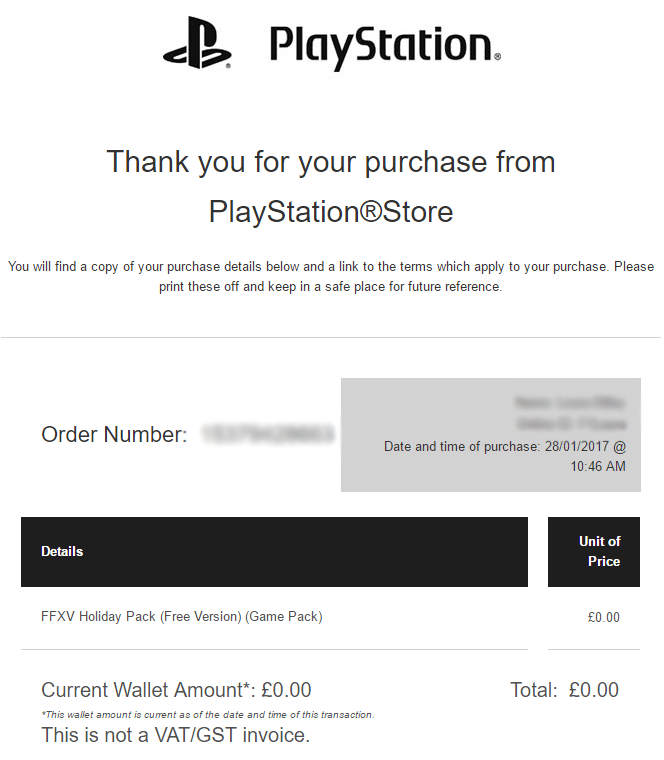
Transactional email from PlayStation about a videogame purchase. Depending on the order details (buyer, game name, price), the data in the email changes
Want to know how to send automatic emails? Well, you can use a CRM system or transactional email services like UniOne, for instance.
Triggered Emails
Triggered emails are sent in response to actions or inactions of users: a newsletter subscription, an abandoned order, or a purchase. Some examples of triggered emails are:
- welcome email;
- email for an abandoned basket;
- individual recommendation;
- reactivation email;
- thank-you email;
- price cut or new arrival notification;
- congratulation email.
Triggered and transactional emails are similar in many ways: both are automated and come in response to user’s actions. Because of this, marketers often mistake them for each other.
Let’s clear things up a little:
|
Triggered |
Transactional |
|
|
The Goal |
To encourage a person to buy |
To confirm a client’s actions, to notify on urgent service information |
|
What triggers the email |
A user's action or inaction, some particular date |
Only a user's action |
|
The unsubscribe link |
Required |
Not required |
|
When email arrives |
Varies: instantly, in a few hours, in a few days |
Instantly |
|
Examples |
Welcome email, abandoned shopping cart email, reactivation, congratulation email |
Notification on changing or restoring a password, payment for goods, logging in from a new device |
How to Set Up Triggered Emails?
Most triggered emails can be set up in an email newsletter service through segmentation and automation.
Welcome email. A new user subscribes to a specific contact list. They immediately receive an automated email:
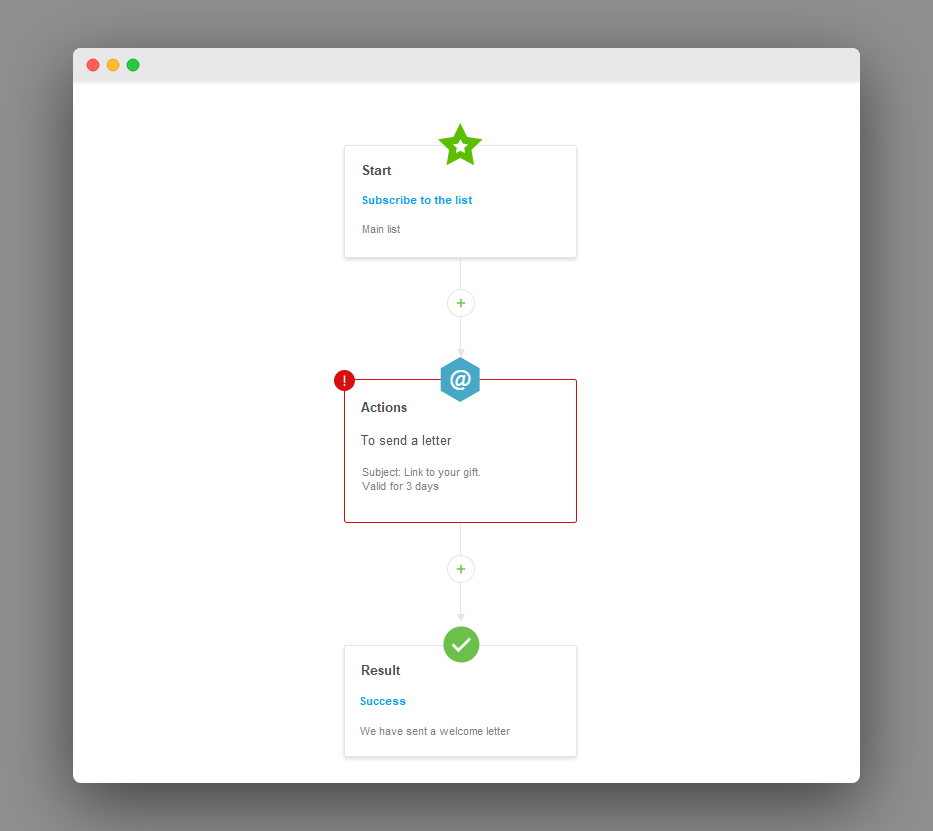
An example of UniOne automation. A gift email is automatically sent to a person when they subscribe to the “Main List”
Reactivation. Using segmentation, we find all those who have not read emails in the last 3 months and put them on a new list. Then we set up an automated email that a subscriber receives if they get into this list:
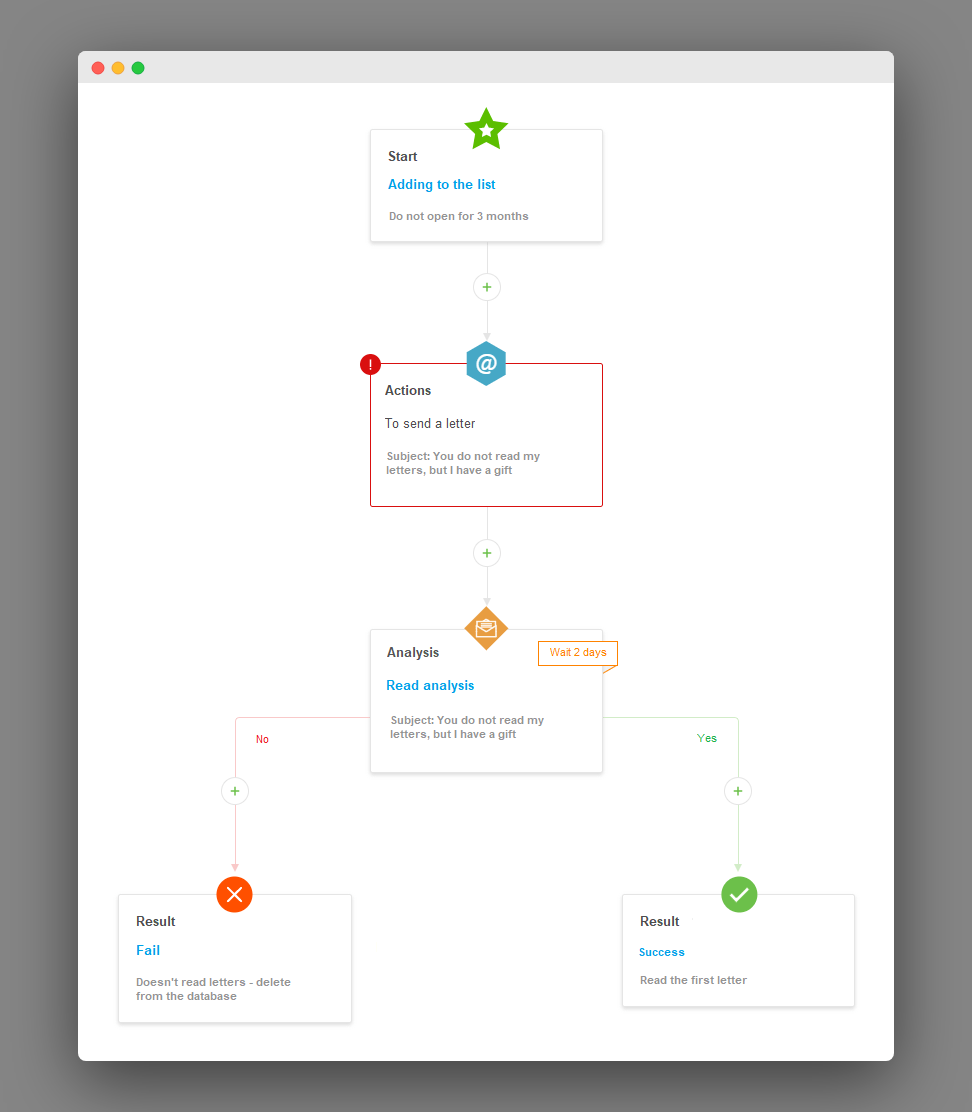
A simple example of a reactivation email. When the contact gets into the “Does not open for 3 months” list, they receive an automated email. If the subscriber reads it, we keep them in the database, if not, we delete them
To set up these triggered emails, you need to contact web developers. They will help with abandoned shopping carts, abandoned pageviews, and automated product recommendations. If you use UniOne, you can order an abandoned cart setup right here.
Automated Email Chains
Automated email series function in the same way as triggered emails do: they are sent in response to the users’ action or inaction and nudges a subscriber to buy the product. Unlike triggered emails, there can be 2 or more emails in a series that come at certain intervals. Thanks to them, we have more scenarios of contacting users.
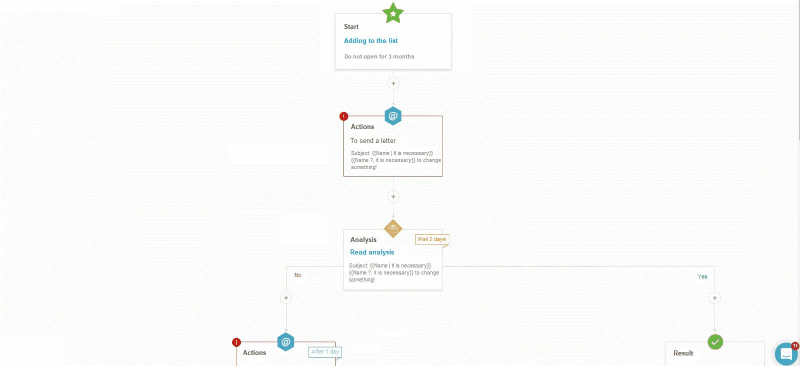
Reactivation series of 3 emails. After each email, we check whether the subscriber has read the newsletter or not. Thanks to these 3 emails, different topics, and content, we have a better chance to reactivate the subscriber
There are many types of automated chains. Here are just a few of them:
- Welcome-series.
- Reactivation.
- Resuscitation.
- Promotion announcement.
- An abandoned cart and an abandoned pageview.
- A series after the purchase.
How to Set Up Automated Email Chains?
We know how to set up an automatic email series. And it is quite similar to setting up triggered emails: in some cases, segmentation and automation within newsletter services are enough, in other cases, you need to contact developers.
Things you can set up yourself in the email newsletter service:
- Welcome-series.
- Reactivation.
- A series of emails before a webinar or an event.
- Product announcement.
- A series after the purchase.
Things you need to developers for:
- Abandoned carts and pageviews.
- Series with product recommendations.
Automated Sales Funnels
An automated funnel is a step-by-step scenario that a person goes through from the first visit to the website to the purchase. And that is called automatic email marketing. We only need to set up an autofunnel (and, ideally, need to increase the conversion rate at every stage) — then it will earn money for you. Every buyer’s step through the autofunnel is a new touch. The more touches you get, the easier it is to sell the main product.
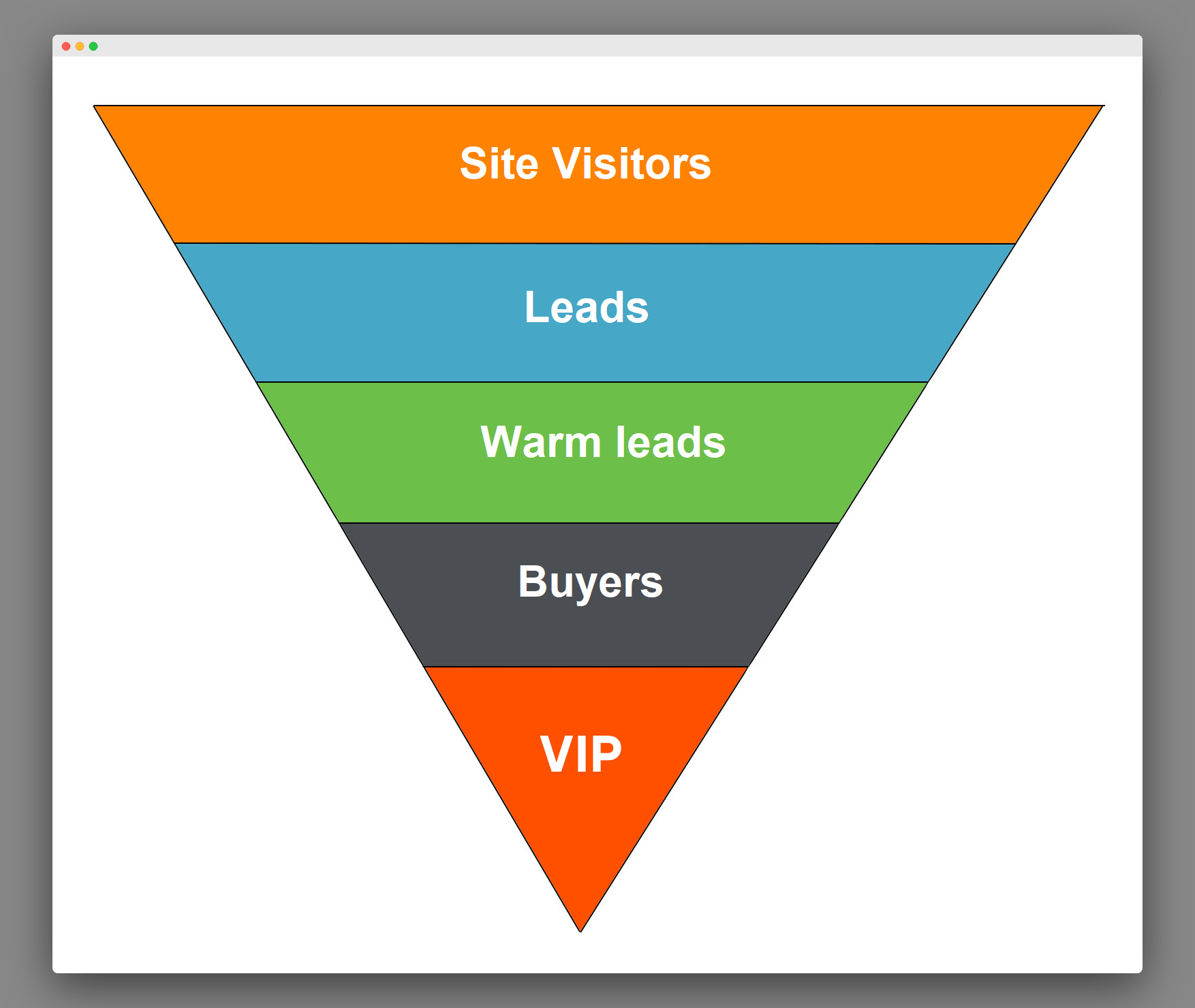
It is what a classic sales funnel looks like. In autofunnel, the visitor goes through these stages automatically
Autofunnel can consist not only of a series of emails. Ideally, this is an omnichannel tool: along with email newsletter, marketers often integrate chatbots, Viber, SMS, retargeting, and other channels.
How to Set Up an Automated Sales Funnel?
We recommend starting with the simplest autofunnel. Imagine you have only one newsletter channel at your disposal, and the user answers "Yes" to each of your suggestions. Create a simple system that will lead site visitors to purchase. After that, examine the system for any flaws — integrate new channels and tools, set up your analytics, and eliminate customer objections at each stage.
For a better understanding, we recommend reading our article on how autofunnels work. And if you want to integrate an autofunnel with an emailing service, a chatbot, or a CRM system — here’s an instruction on how to do it properly.


 22 june 2021, 12:41
22 june 2021, 12:41
 478
478
